Narbulut Backup Now End User Panel Get Started Guide
Overview
This is what the end user panel looks like:
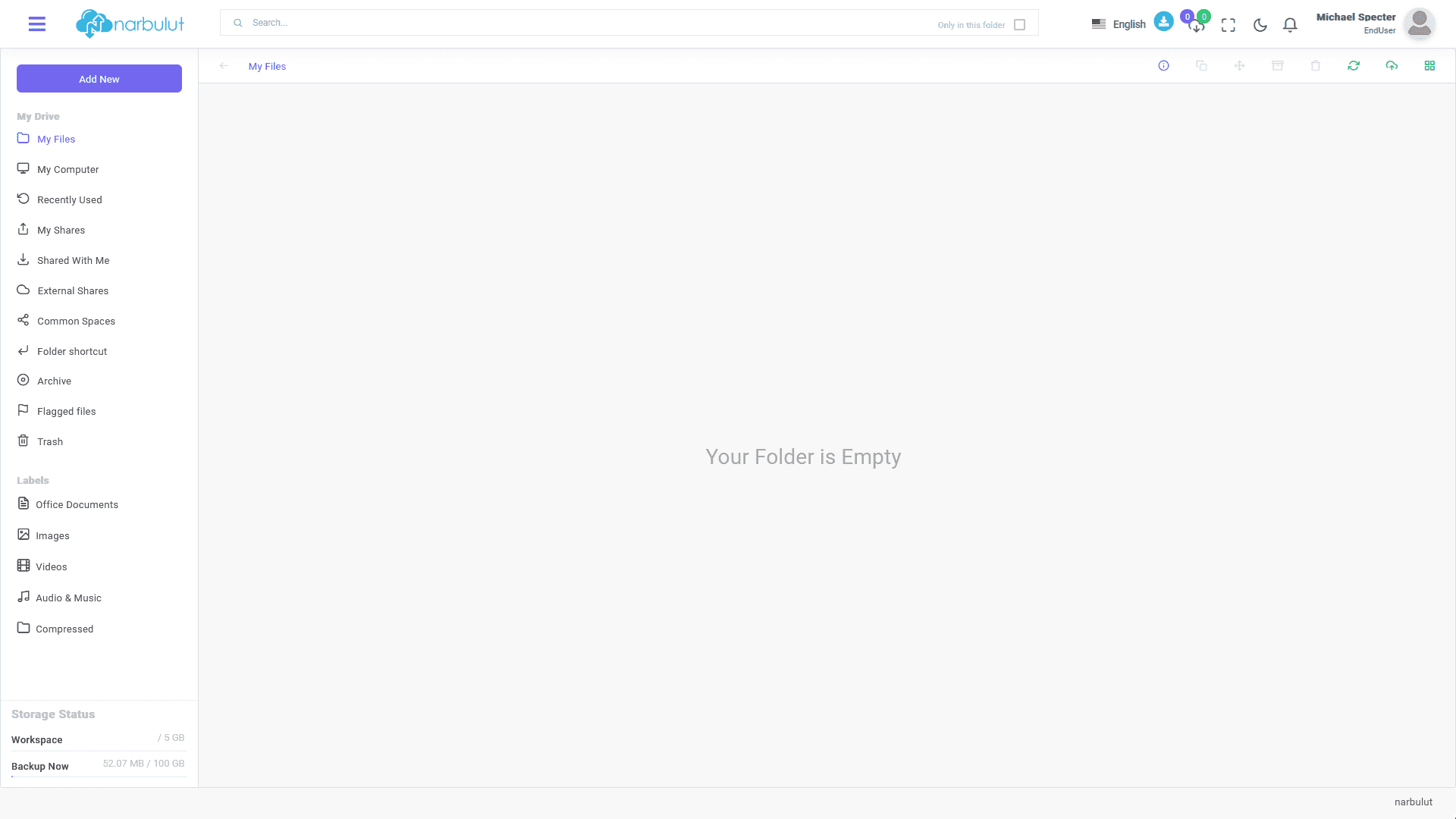
Once you are logged in to the panel “My Drive” page welcomes you. (See also “My Drive” for further information.)
1. My Installation Files
From this page, you can install the latest version of “Narbulut Backup Now” by simply clicking on the download icon. Installation will be initiated right after. Using the Copy button next to it, you can copy the download link to share via any application.
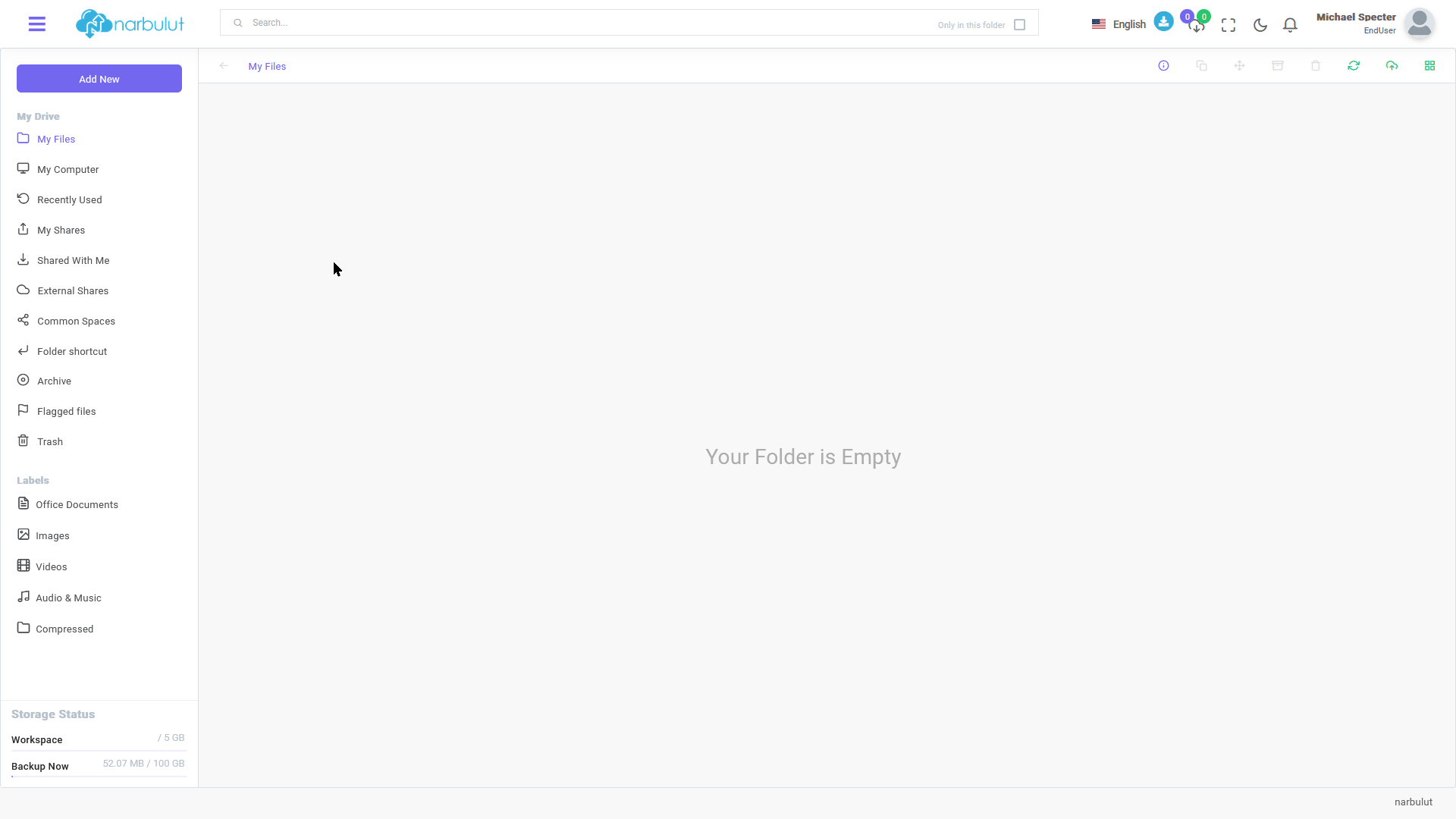
2. My Drive
On this page, you can upload files to your space and manage them. You can also view and download your backup files using this menu and use the “Common Spaces” to the extent that the authorizations your admin granted you. (See also Narbulut nDocs Workspace Guide for further information.) This guide will cover “My Computer” menu which you can find your backup files.
My Computer
This menu has 3 submenus: “My Files & Folders”, “My Databases”, “E-mail Files”. This guide will cover all of them.
A. My Files & Folders
On this page you can find the folders that you have backed up using Narbulut Backup Now Agent. You can download them by clicking the “Download” icon.
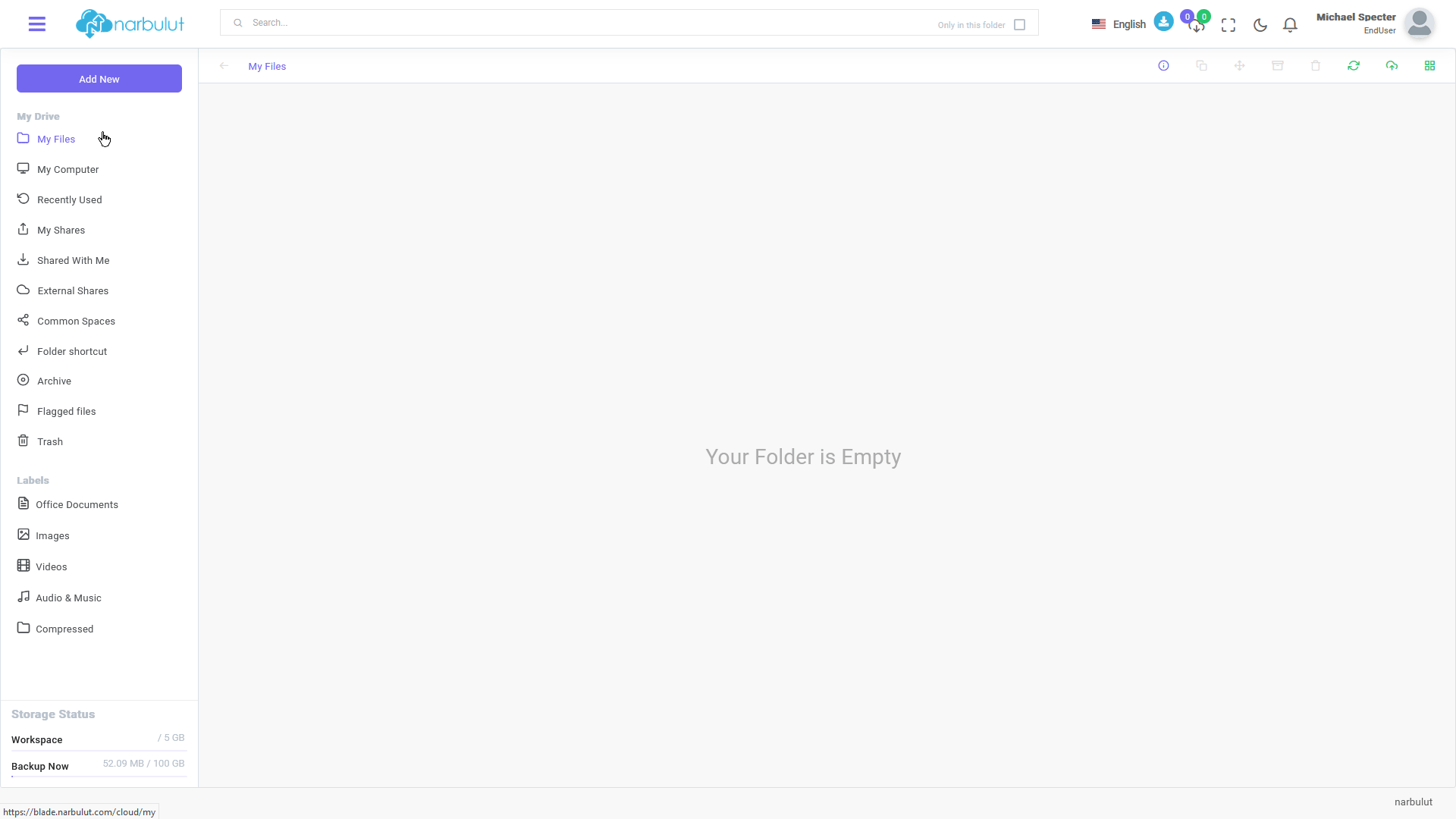
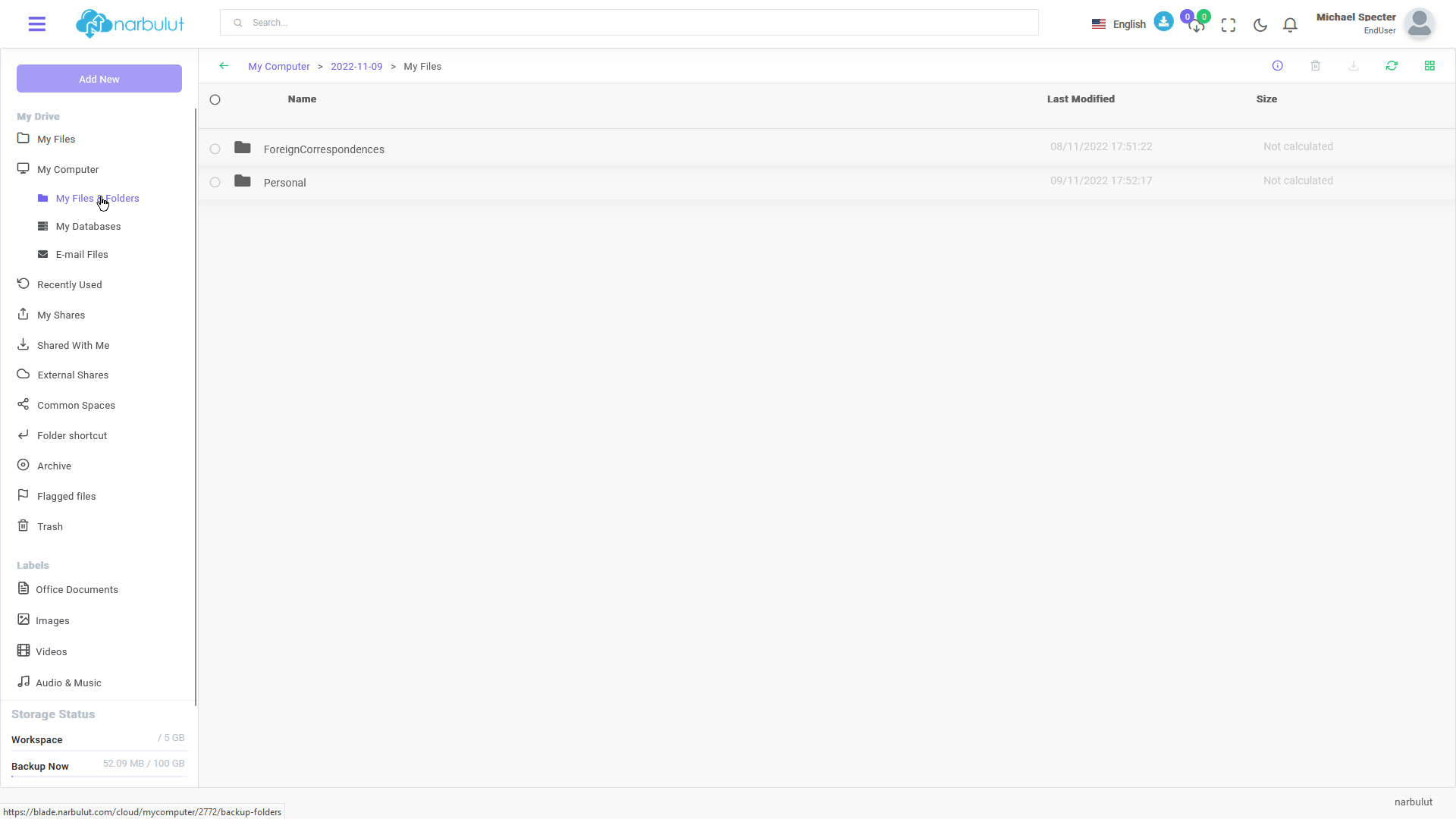
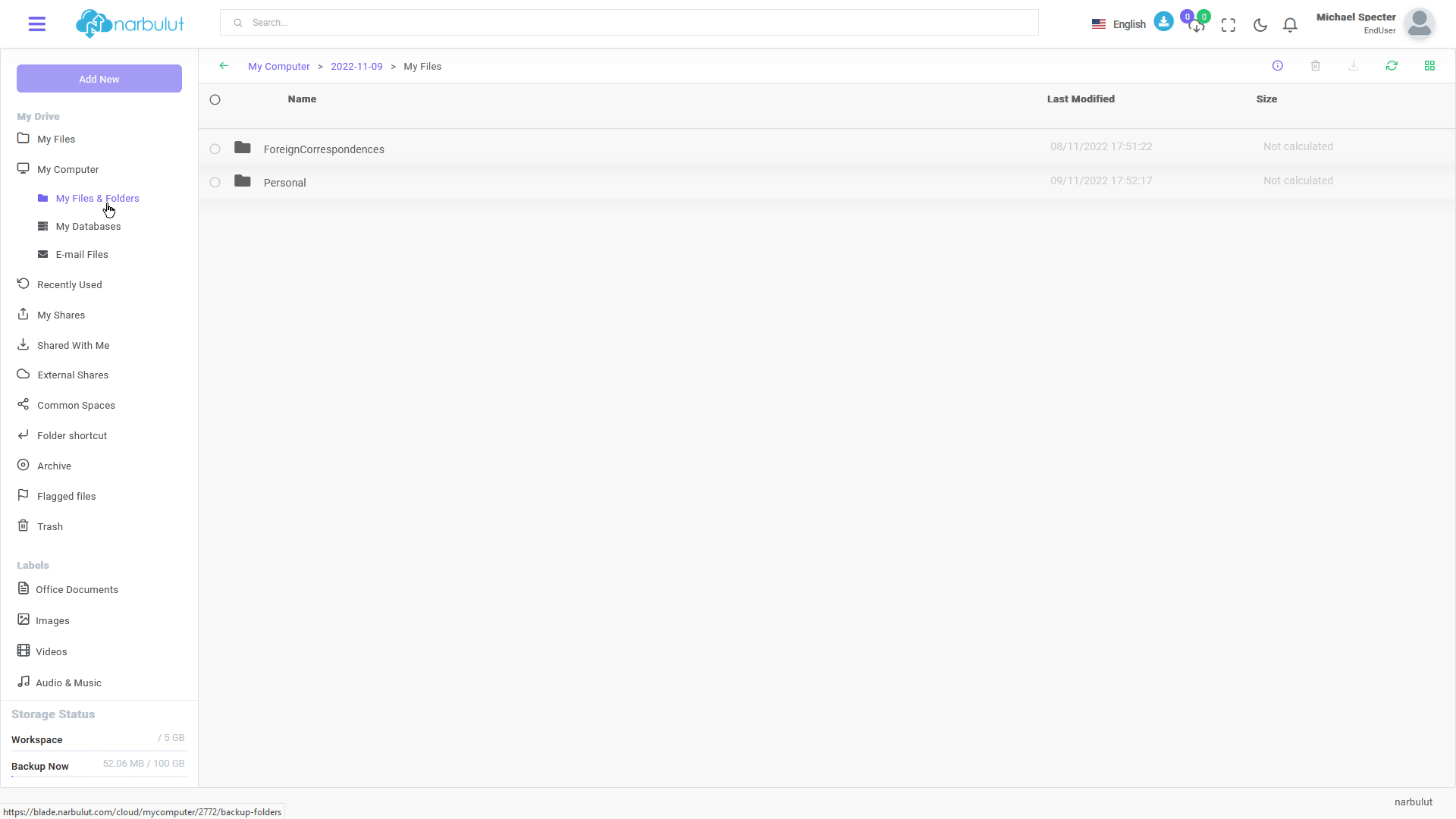
B. My Databases
On this menu, you can find the databases you have backed up. You can click on each of them to see their versions and download the one you like by clicking on the Download icon.
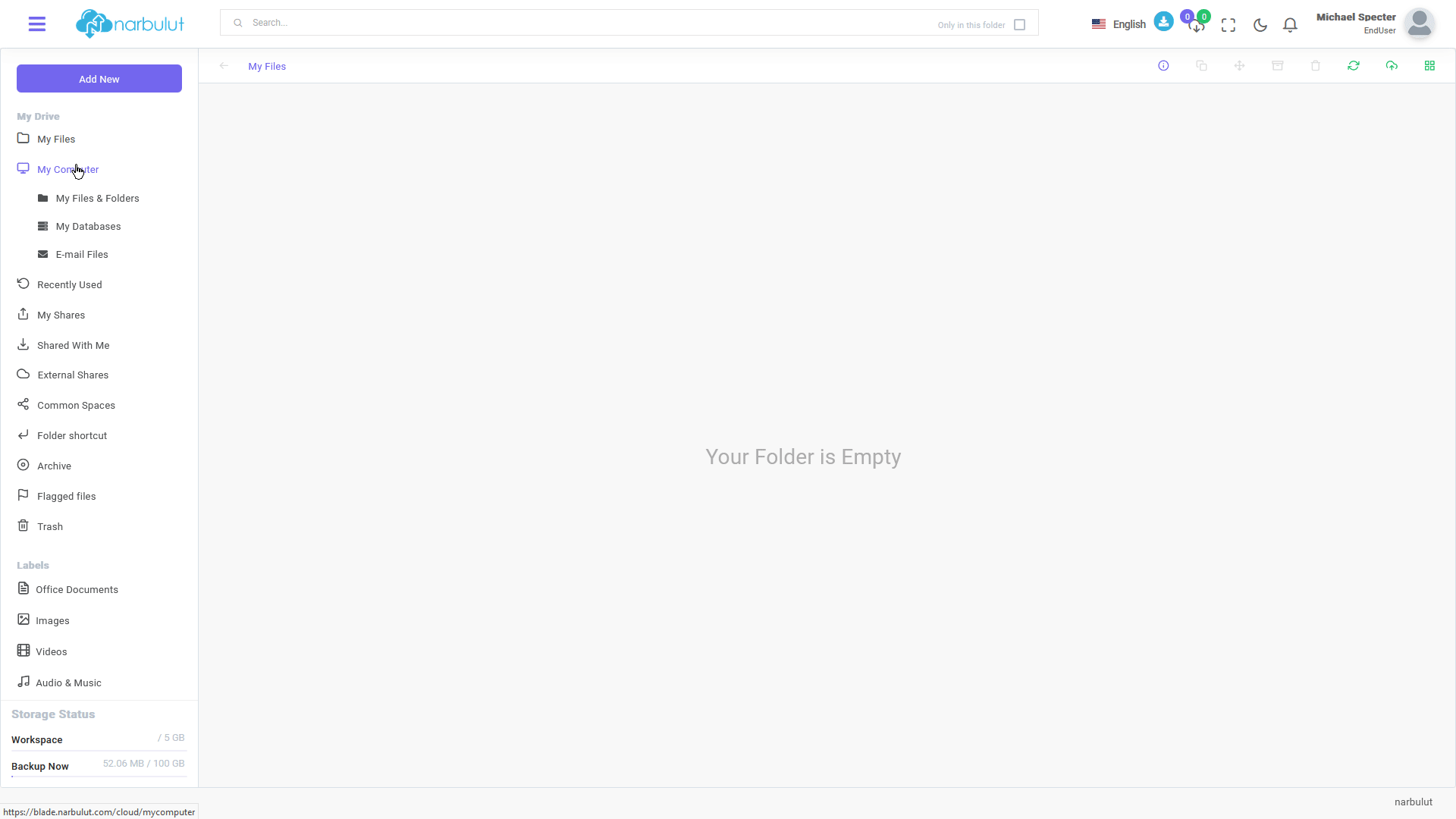
Scheduled Tasks
On this menu you can find the SQL tasks that you have scheduled. You can also find details of each task by clicking on them.
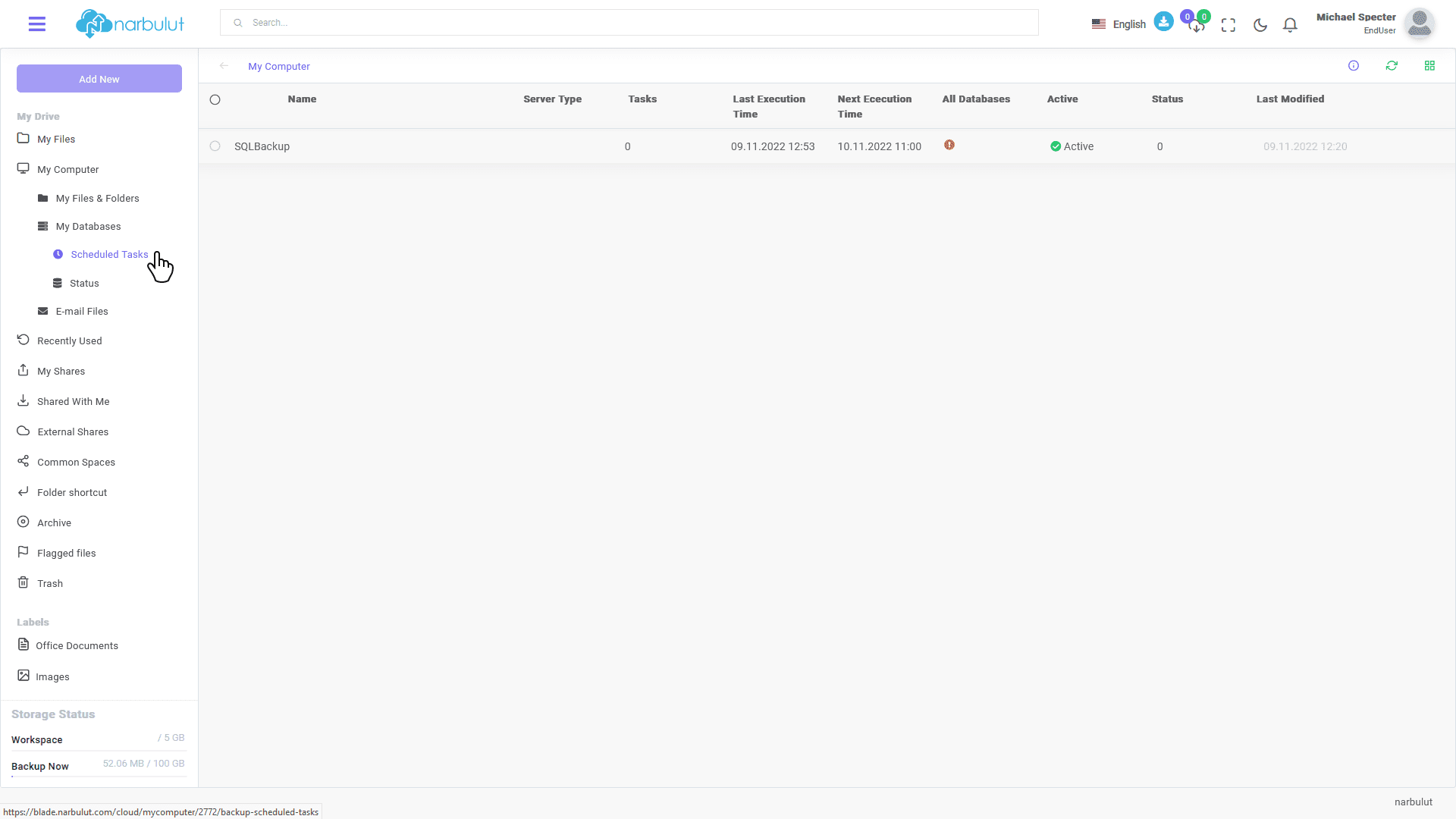
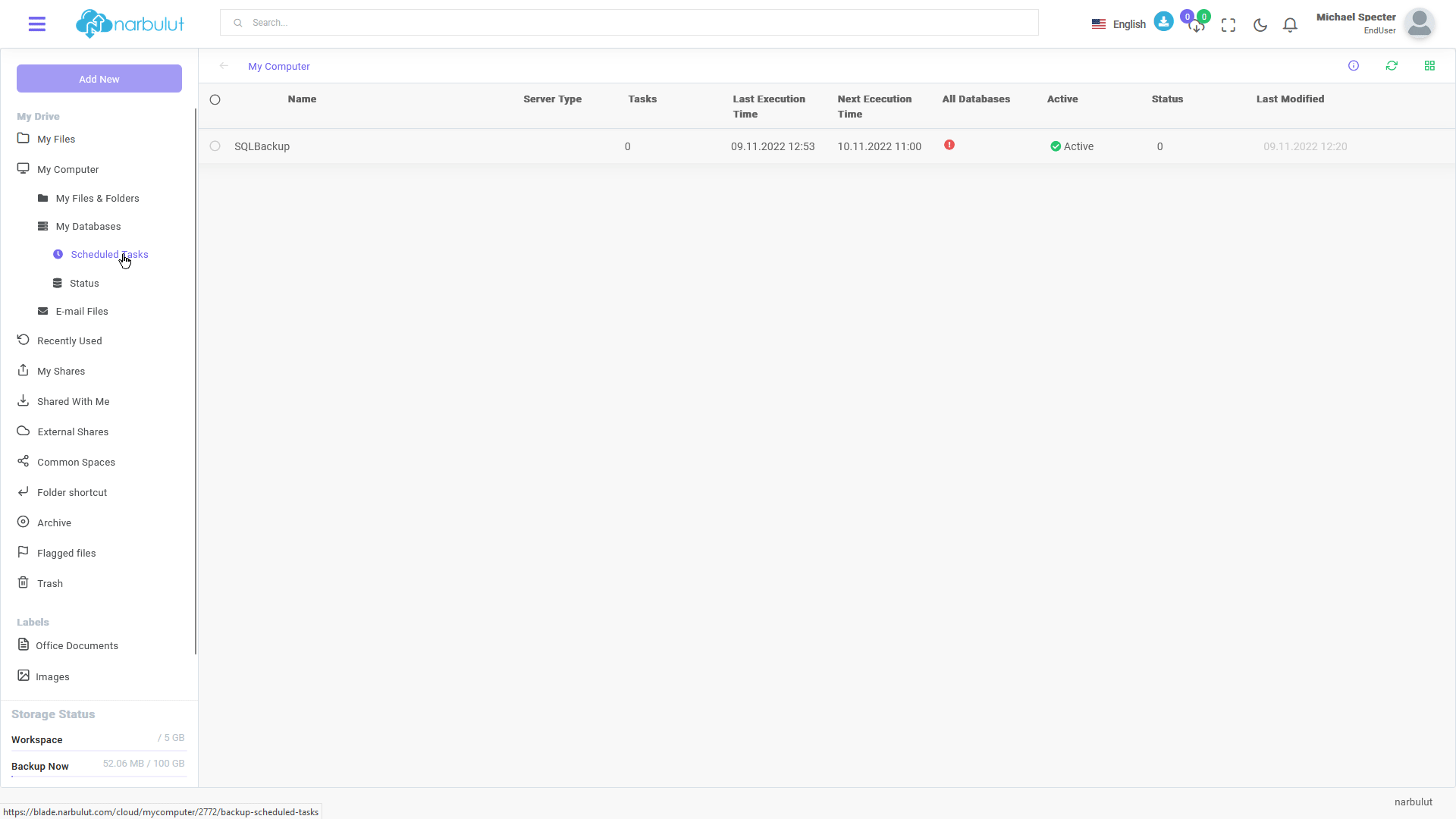
Status
On this page, you can find the statuses of your databases.
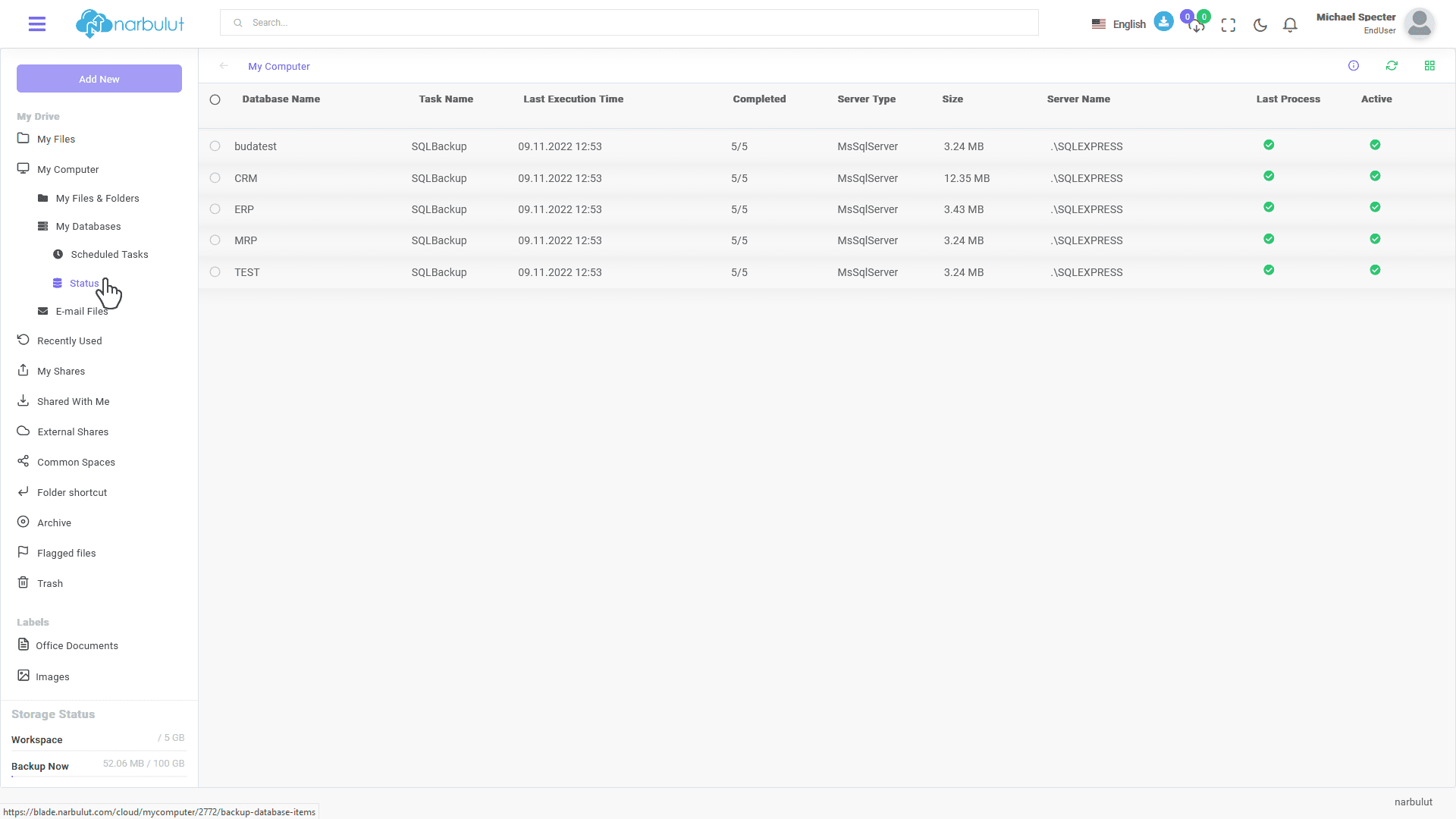
C. E-Mail Files
On this page, you can view and download the versions of the e-mail files that you have backed up. Click on the Download icon to download any of them.
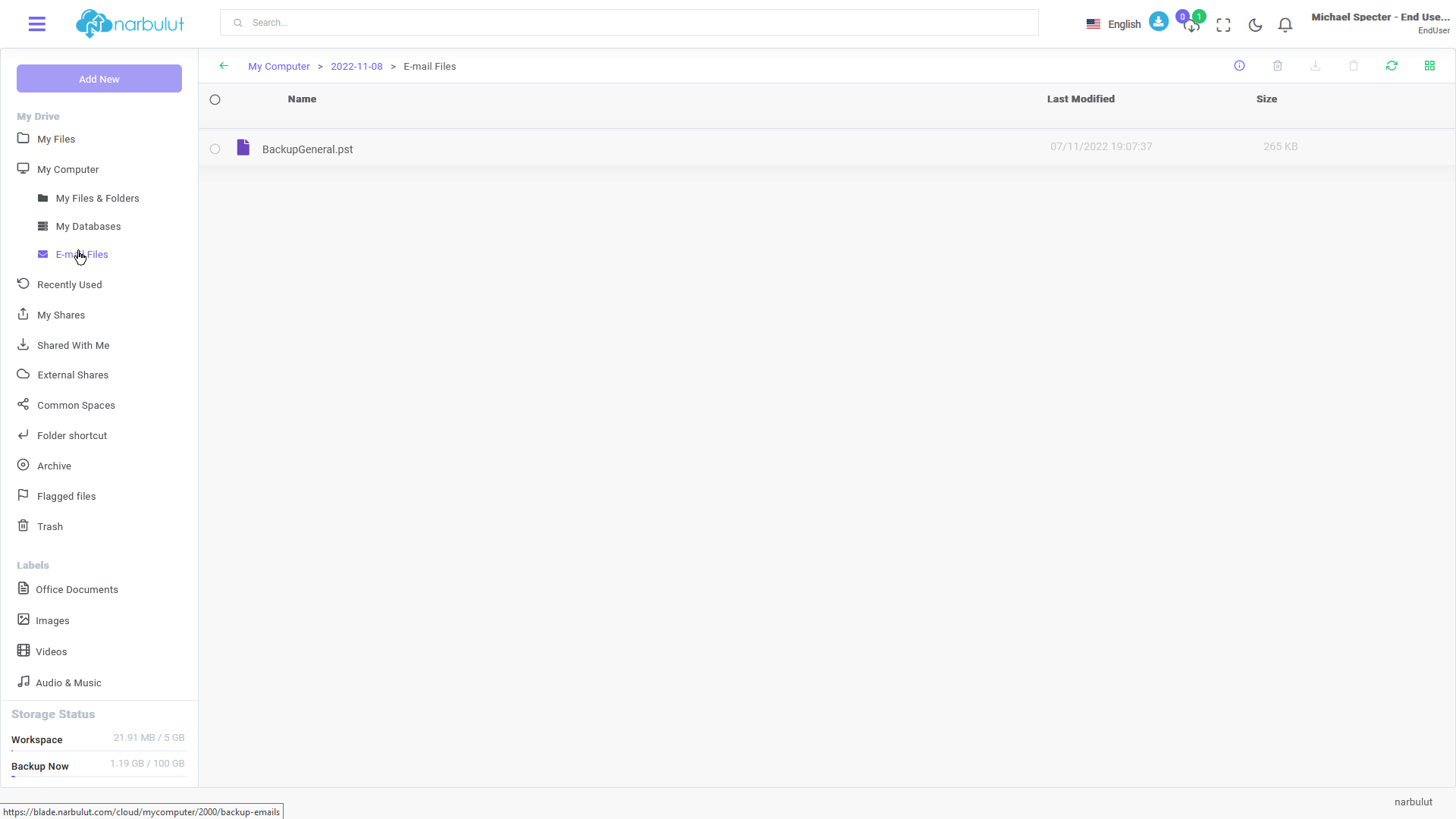
D. Deleted Items
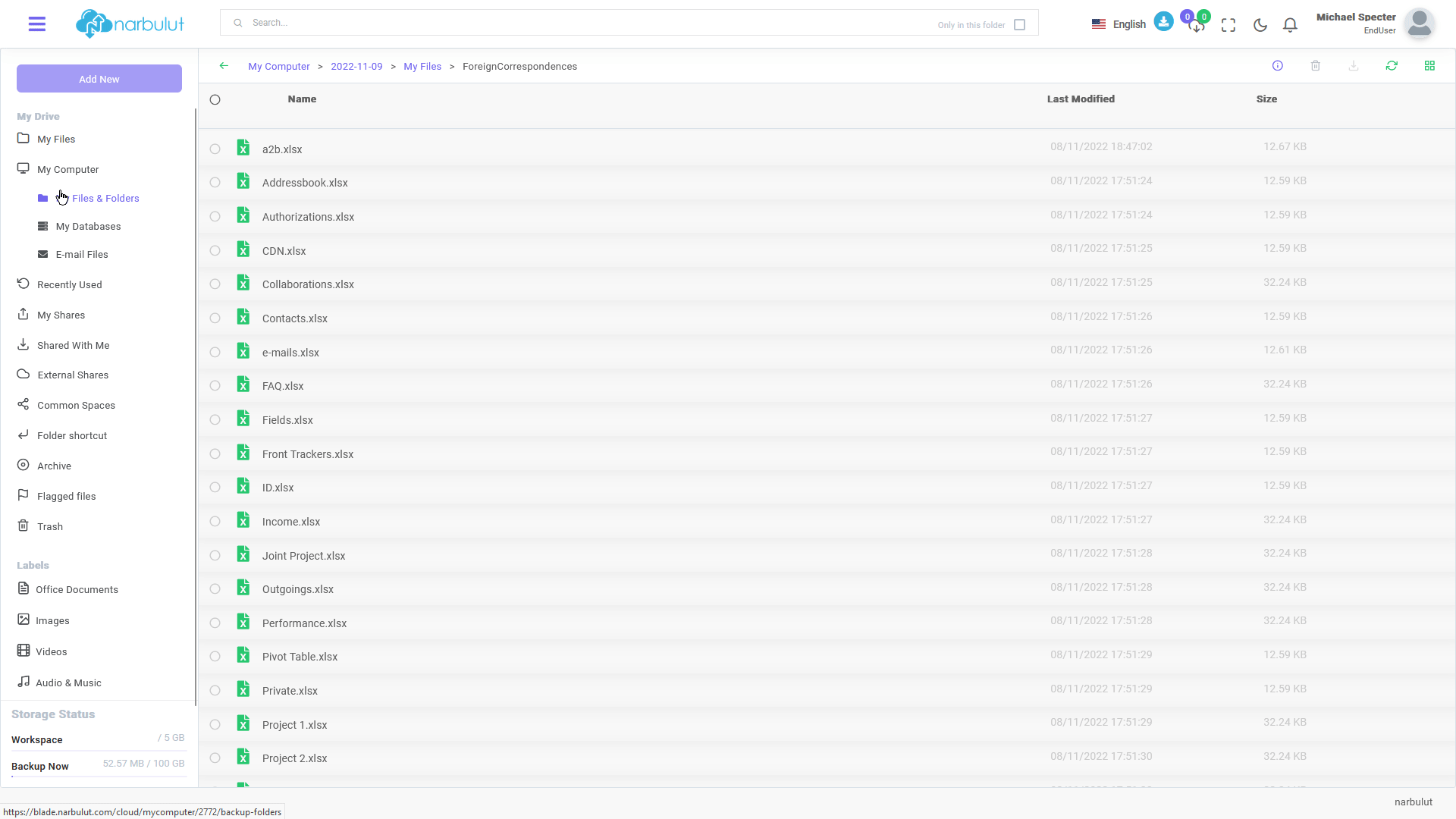
3. My Licenses
On this page, you can view the licenses that you have.
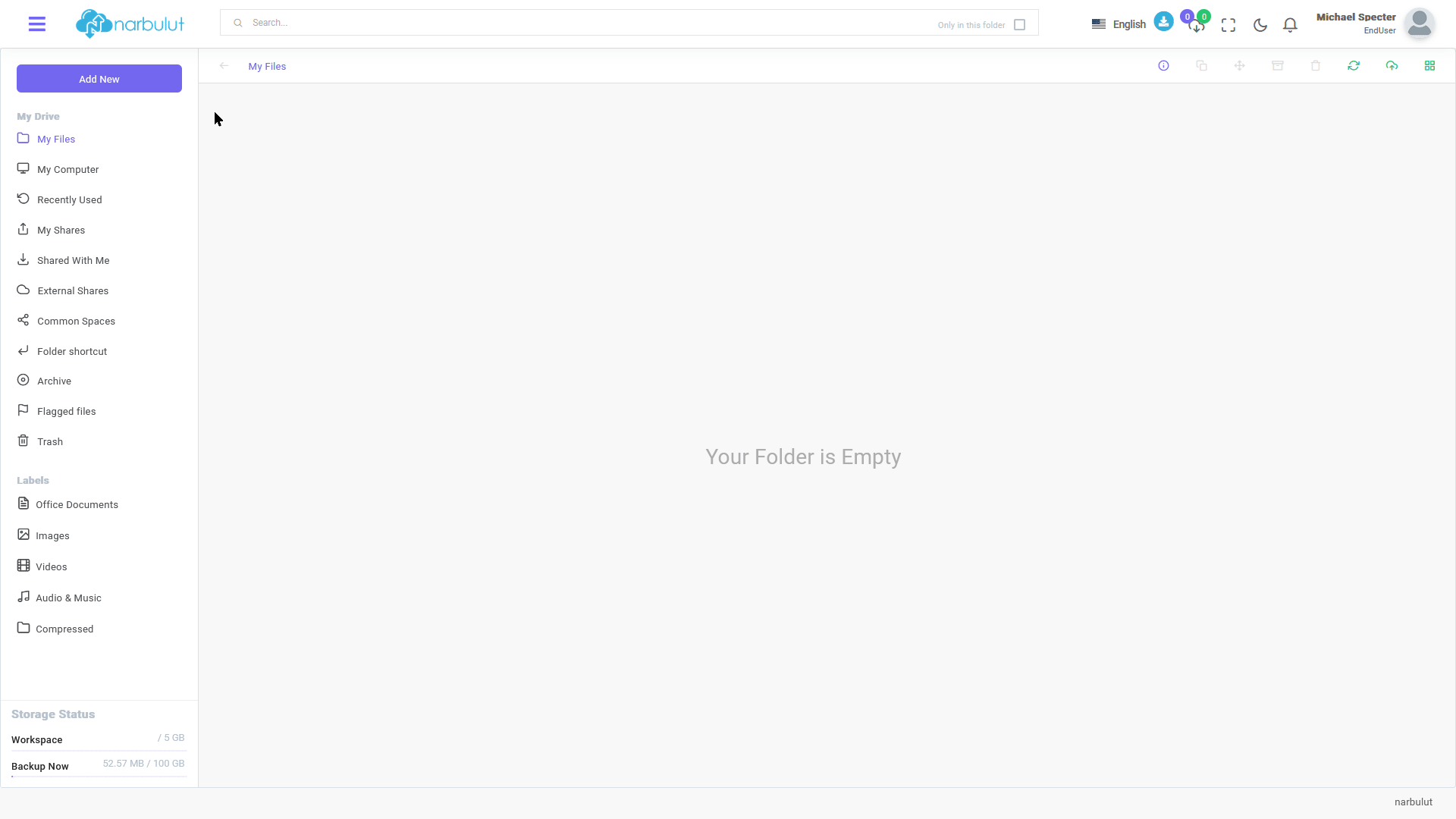
4. Two-Factor Authentication
If you want to activate 2FA feature, click on your account name at top right and then select “Edit My Profile”. You will see the Two-factor Authentication feature, type the phone number that will receive the one-time password and click on Save after enabling the button.
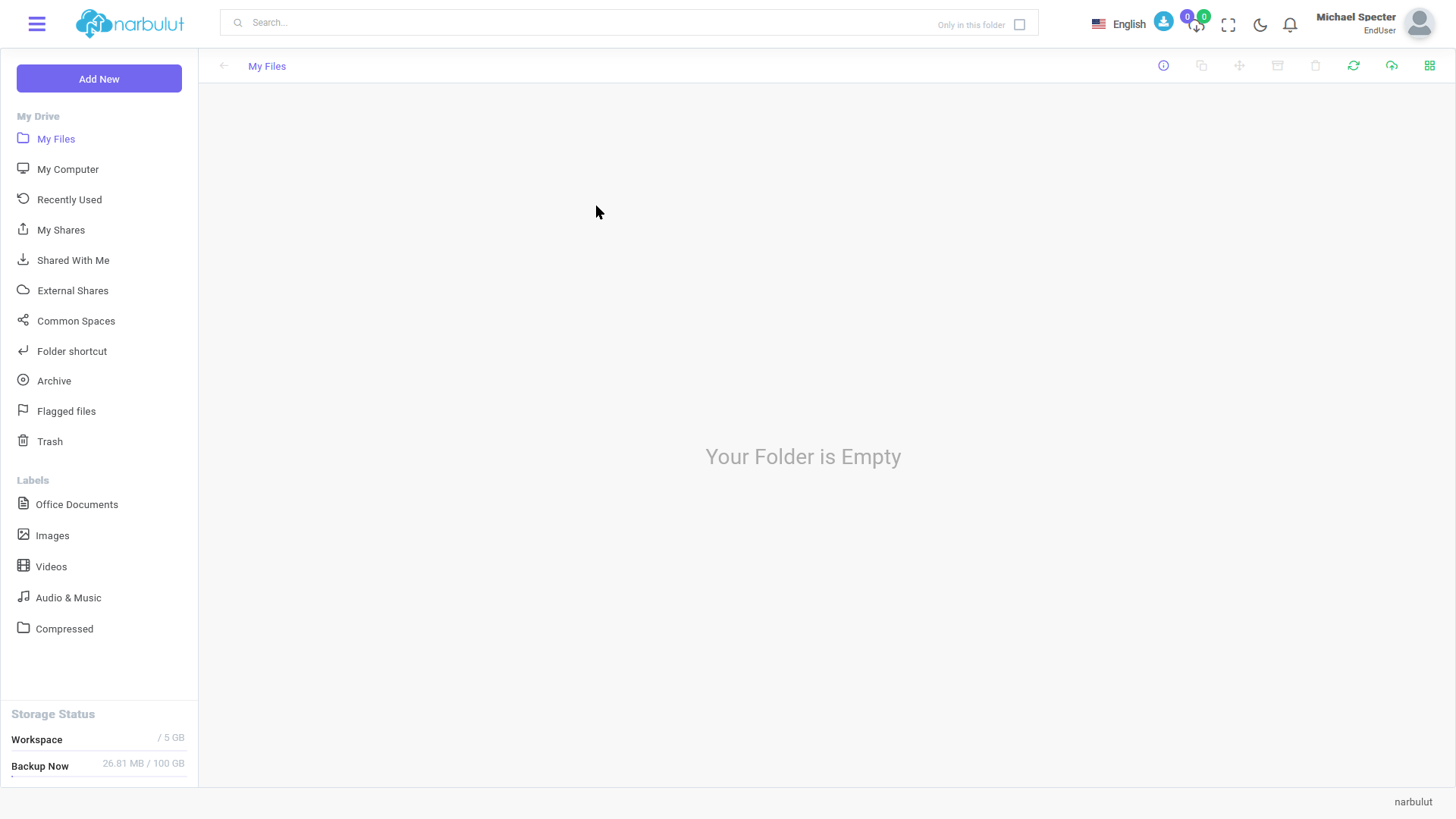
Do you have any inquiries?
For all your questions, you can reach us on the phone and WhatsApp, or fill out the contact form if you wish. Our expert team will assist you as soon as possible.
