Narbulut Distributor Panel Get Started Guide
Overview
This is what the distributor panel looks like:
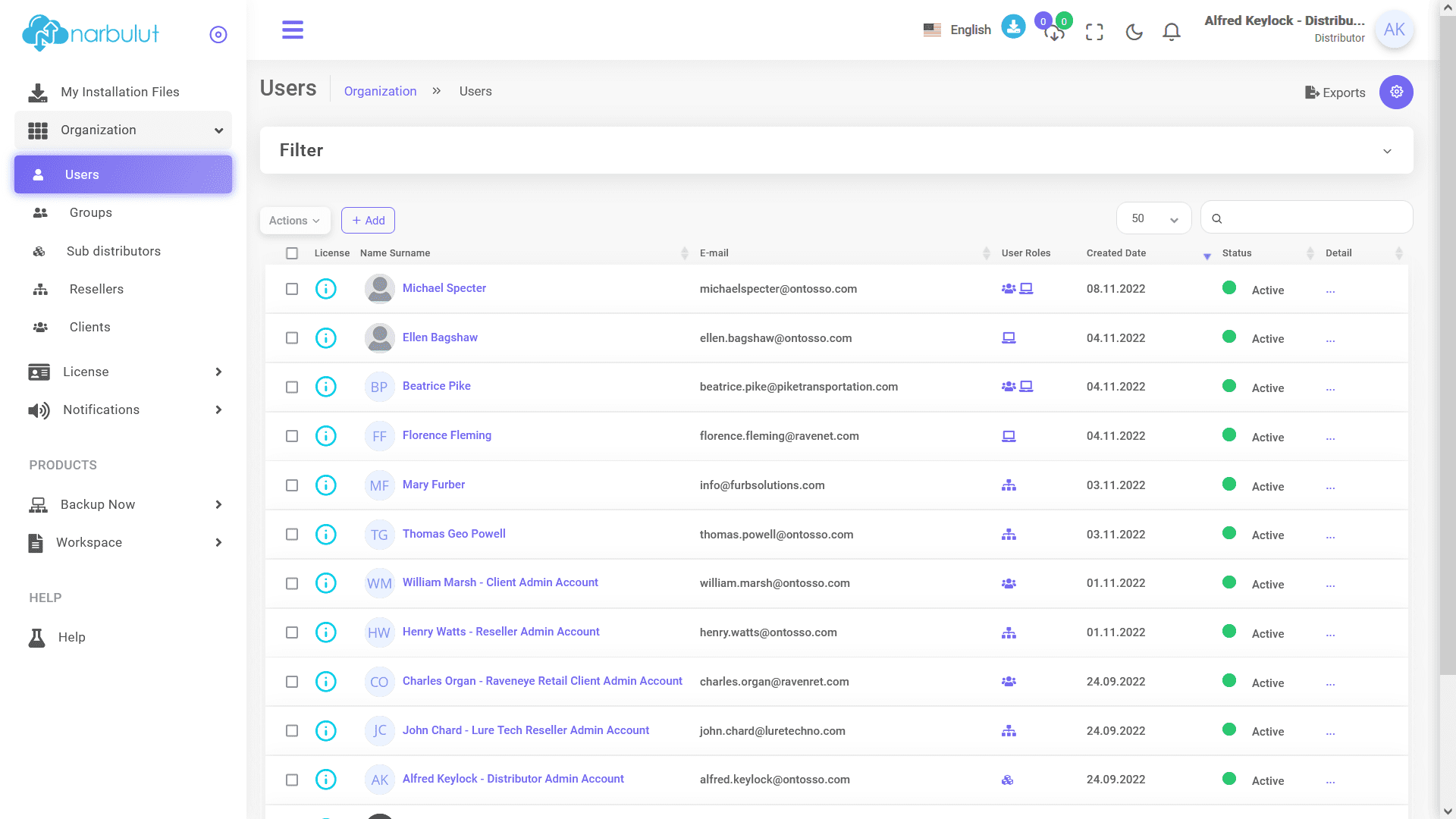
Once you are logged in to the panel “Users” page welcomes you.
1. My Installation Files
From this page, you can install the latest version of “Narbulut Backup Now Agent” by simply clicking the download icon. Installation will be initiated right after. Using the copy button next to, you can copy the download link to share via any application.
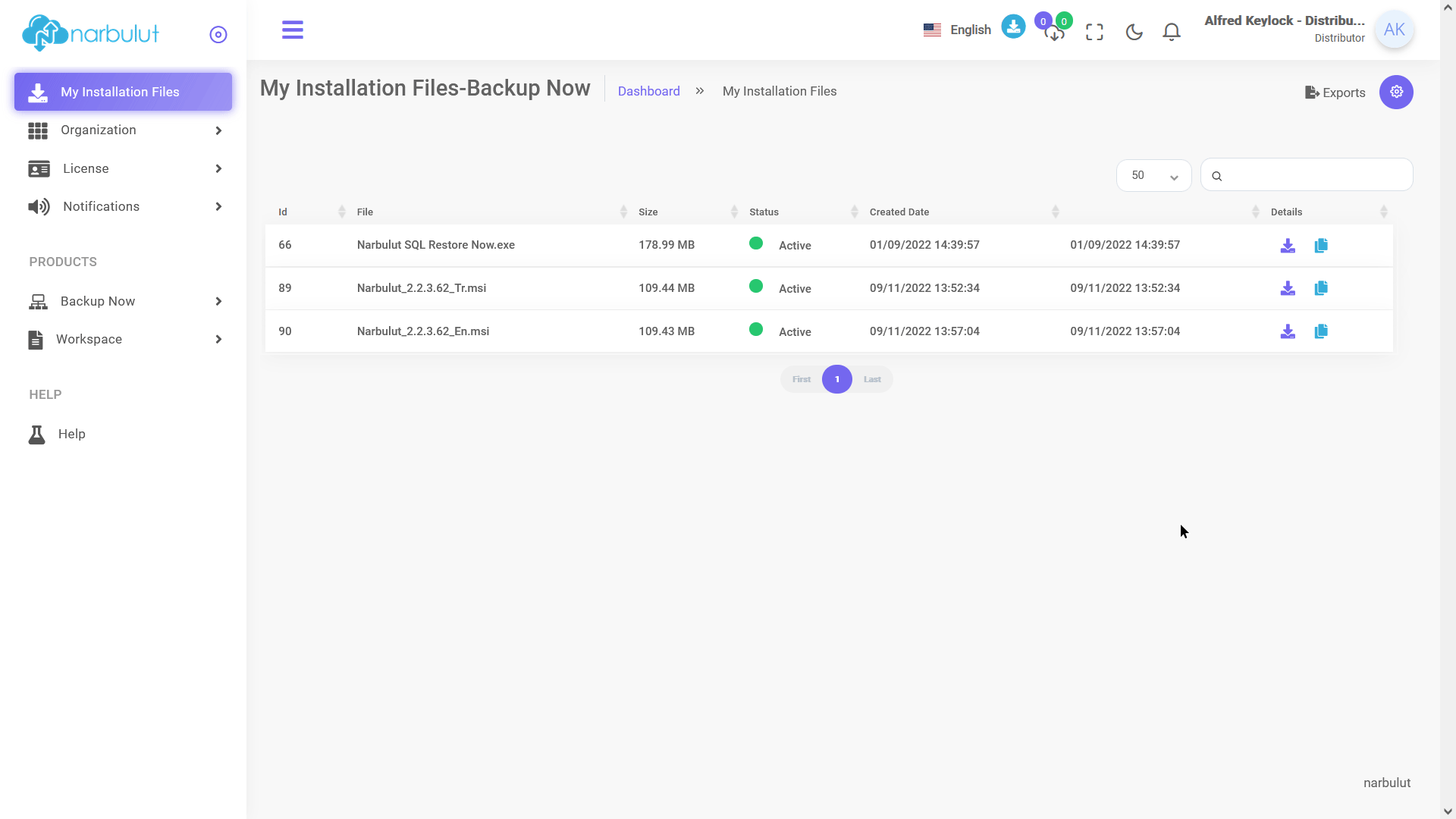
2. Organization
This option has 5 submenus: Users, groups, sub distributors, resellers and admins. This guide will cover users and resellers
A. Users
On this page, you can add new users and manage your existing users. To add a new user, click on the “Add” button.
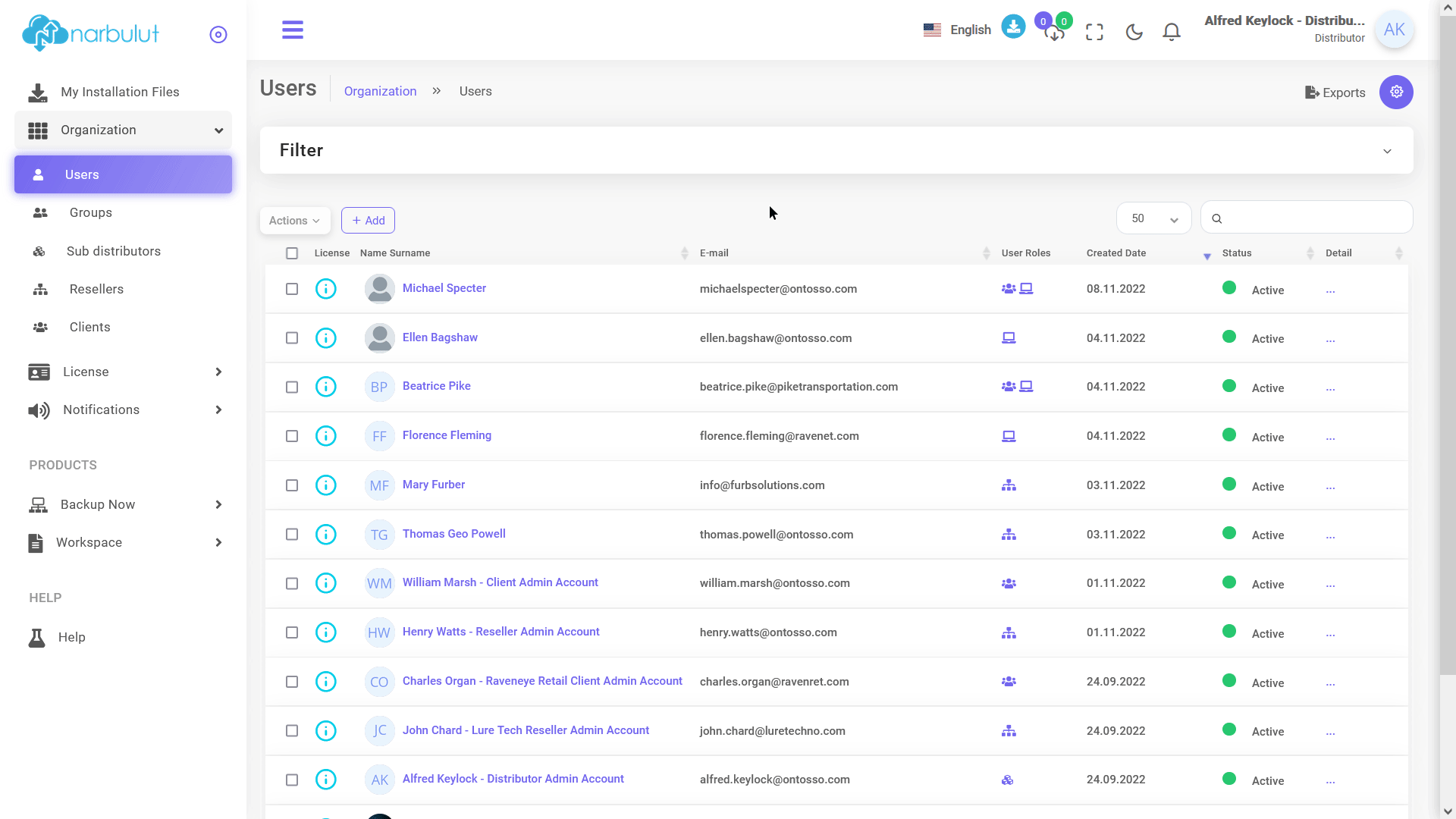
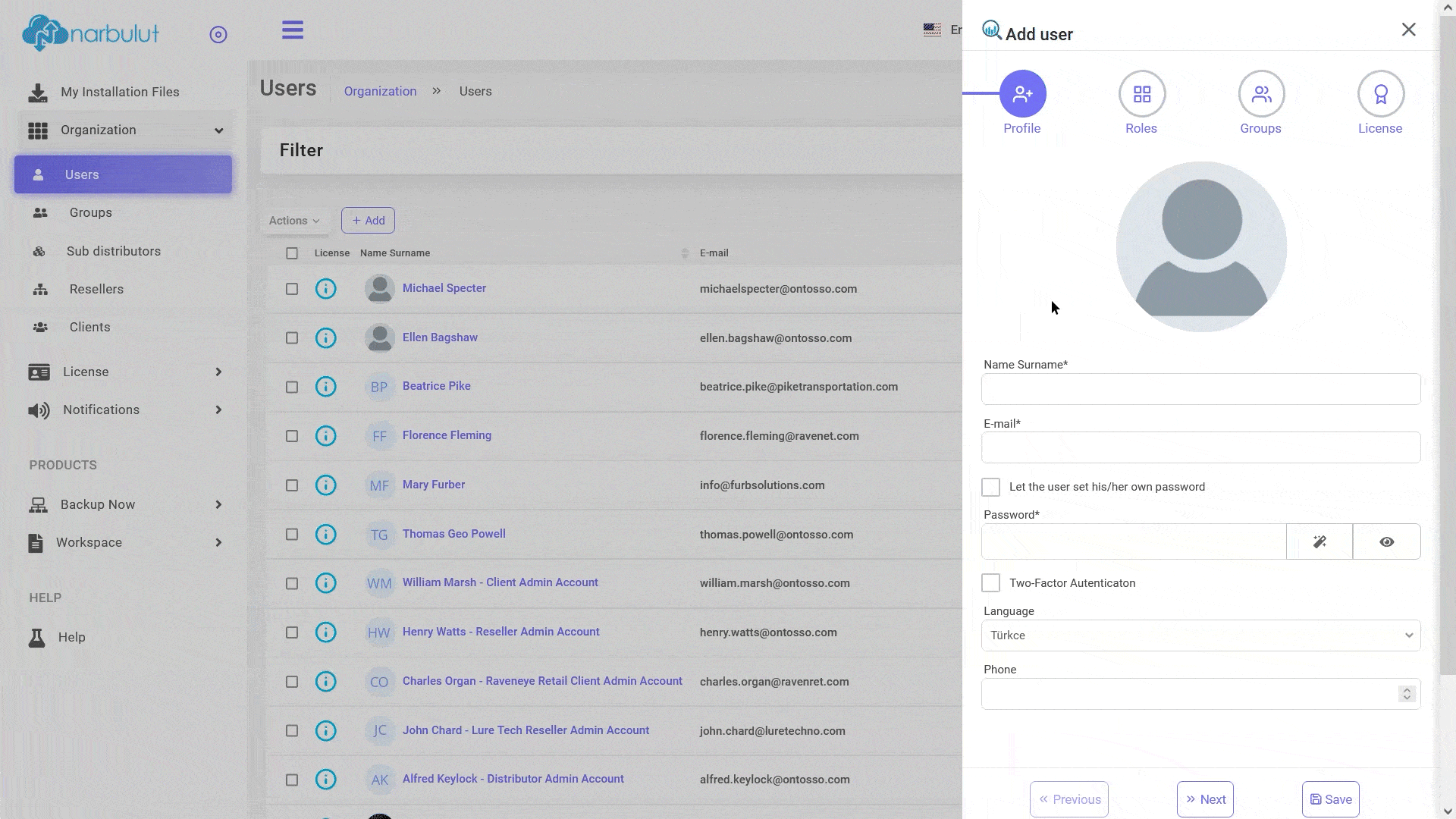
Determine the roles* that you want to give to the user, on this step pay attention to the buttons enabled, for example if you enable “Add Reseller user” that option will create a new reseller user to the selected reseller account, thus both new and existing reseller users will have the same authorizations. To add new organizations (resellers and clients) please use relevant submenus, click on Next to proceed.
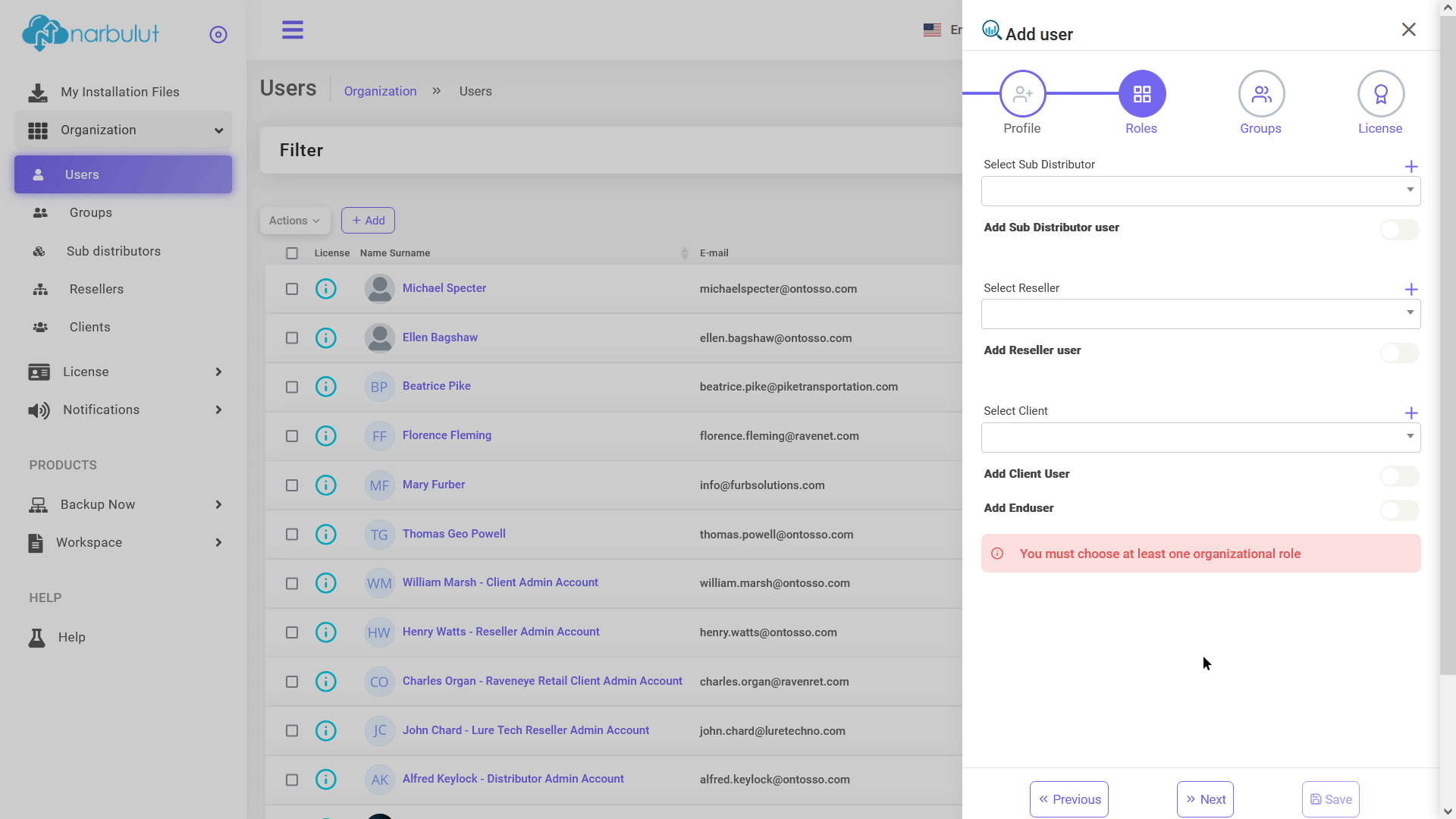
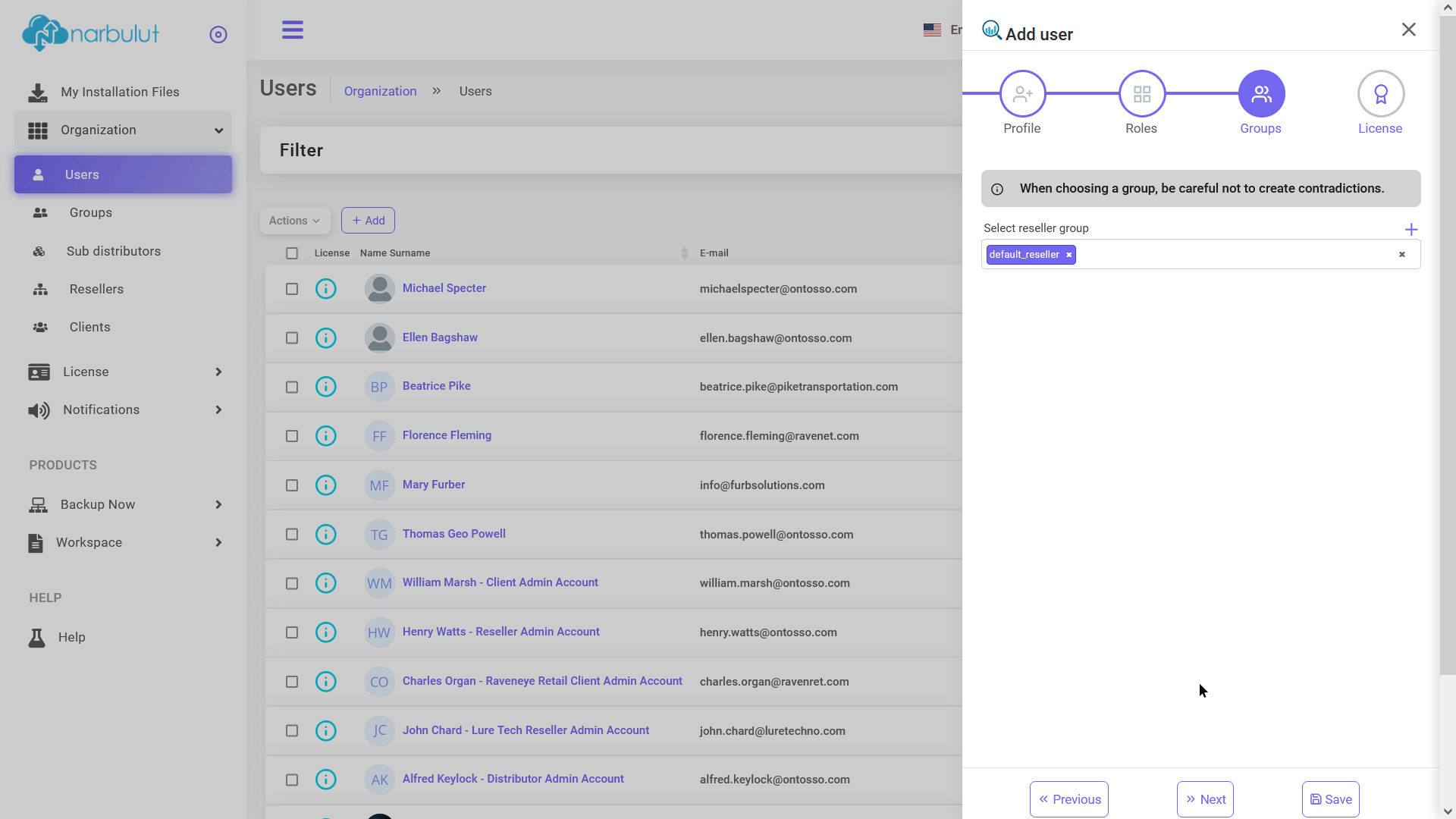
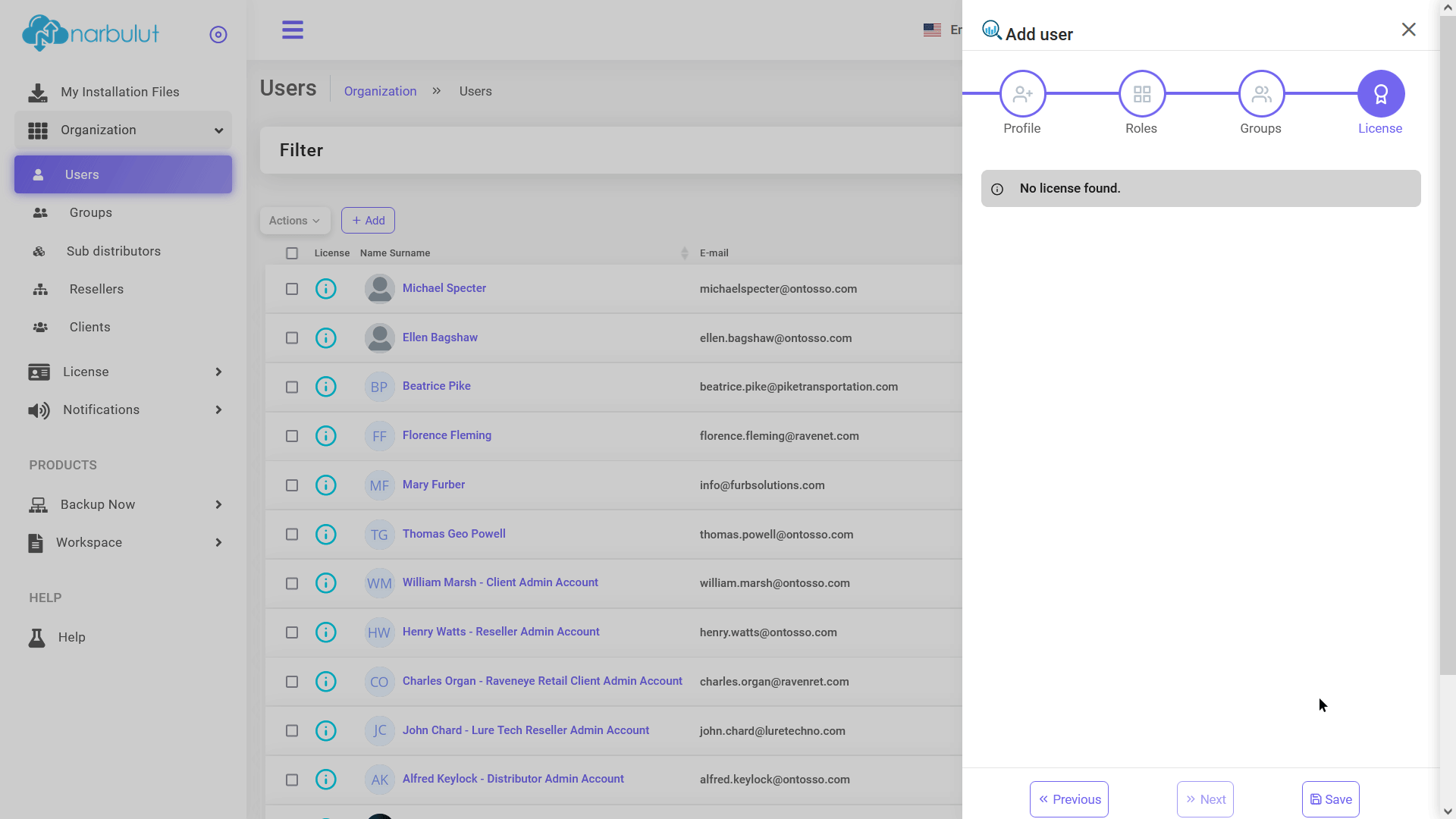
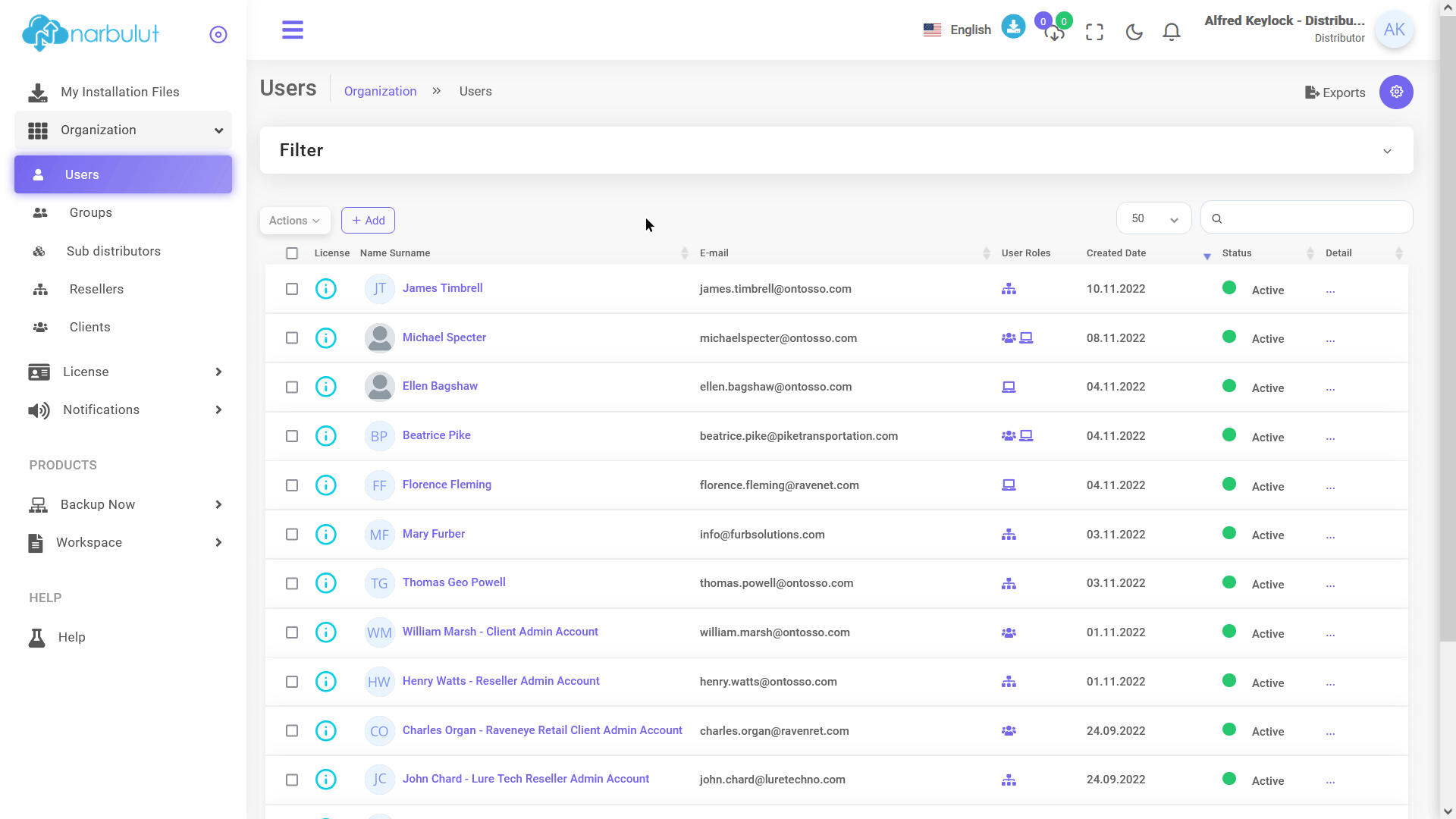
Two-Factor Authentication
If you want to activate 2FA feature for your own account, click on your account name at top right and then select “Edit My Profile”. You will see the Two-factor Authentication feature, type the phone number that will receive the one-time password and click on Save after enabling the button.
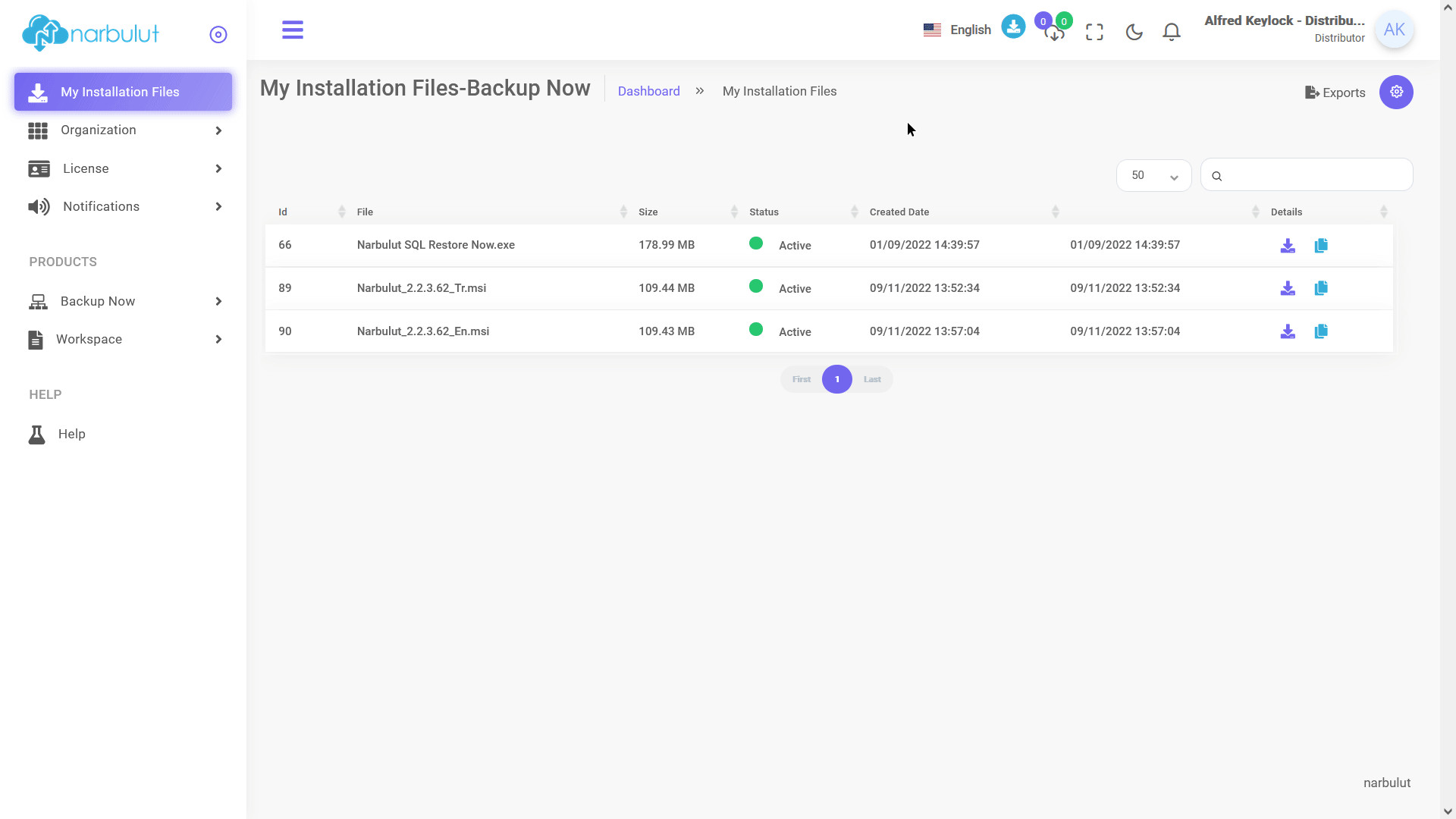
B. Resellers
On this menu, you can create new resellers and manage the existing ones. Click on the “Add” button to create a reseller.
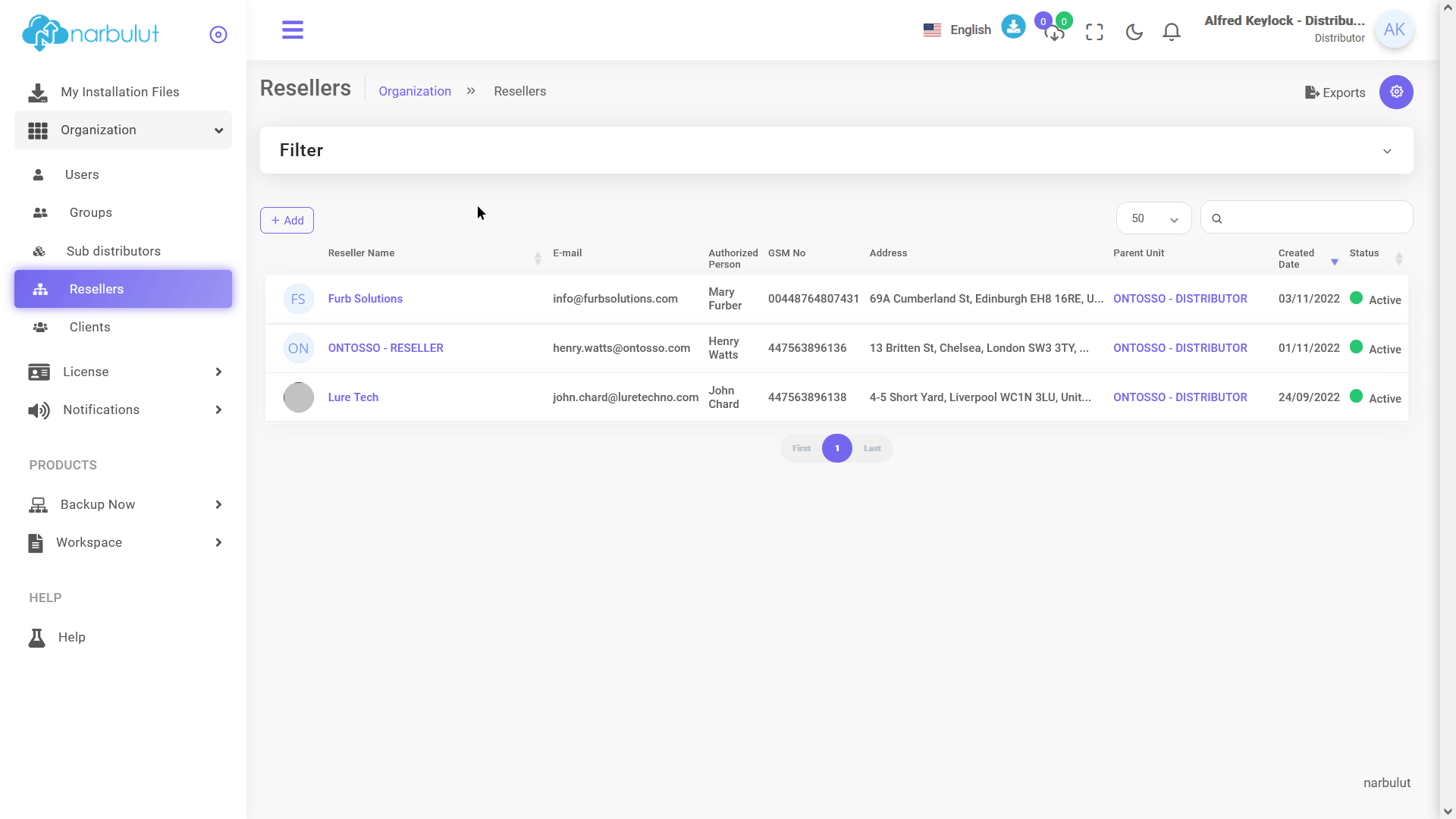
If you want to add the reseller under a sub distributor, choose it as the first step. Narbulut provides “White Label” feature to resellers to sell Narbulut solutions with their own brand. If a reseller wants to use that feature “Can create own brand” option must be enabled. For further information about “Create own brand” feature you can check “Create Your Own Brand” page or contact us. Click on Next to proceed.
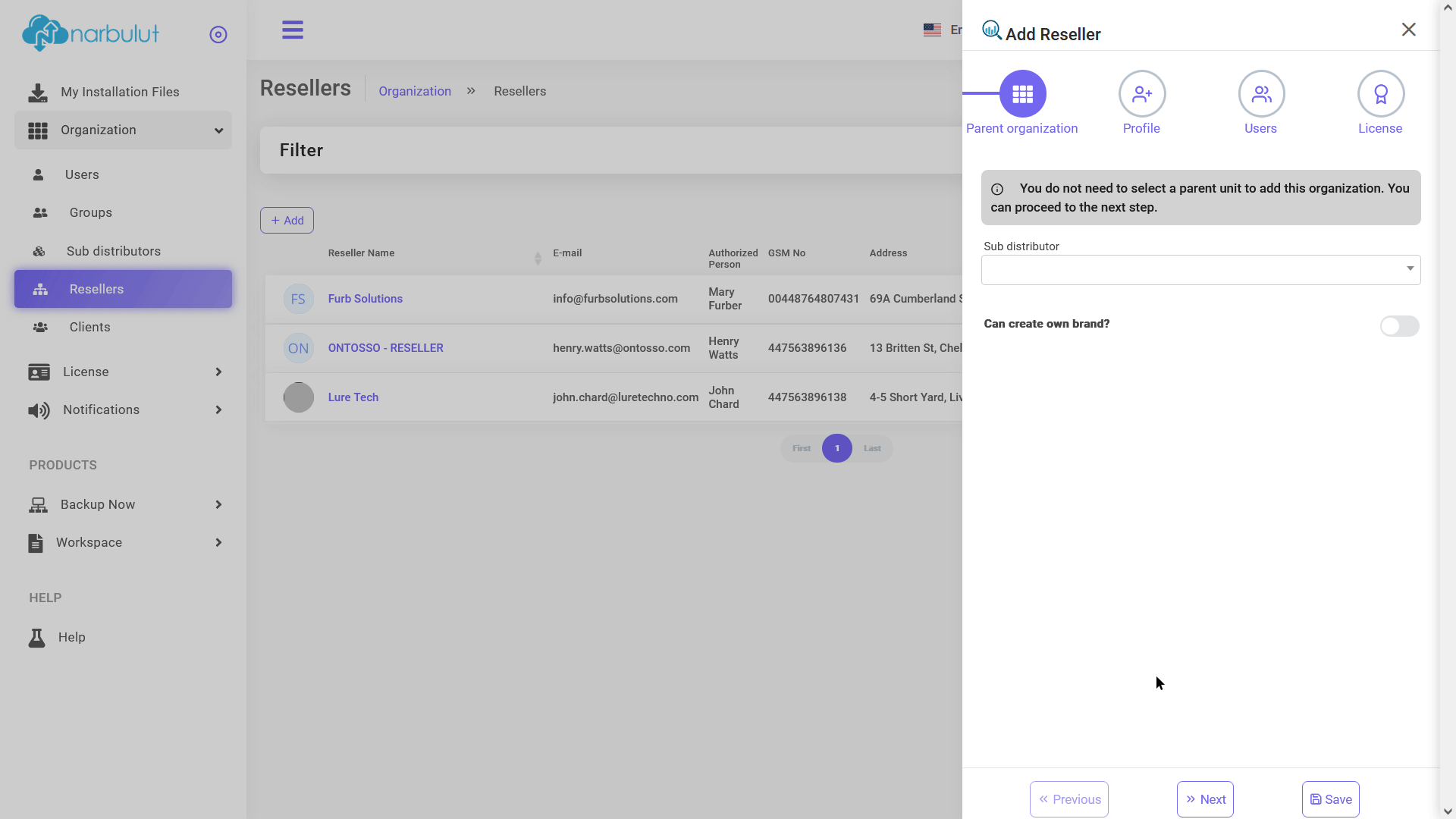
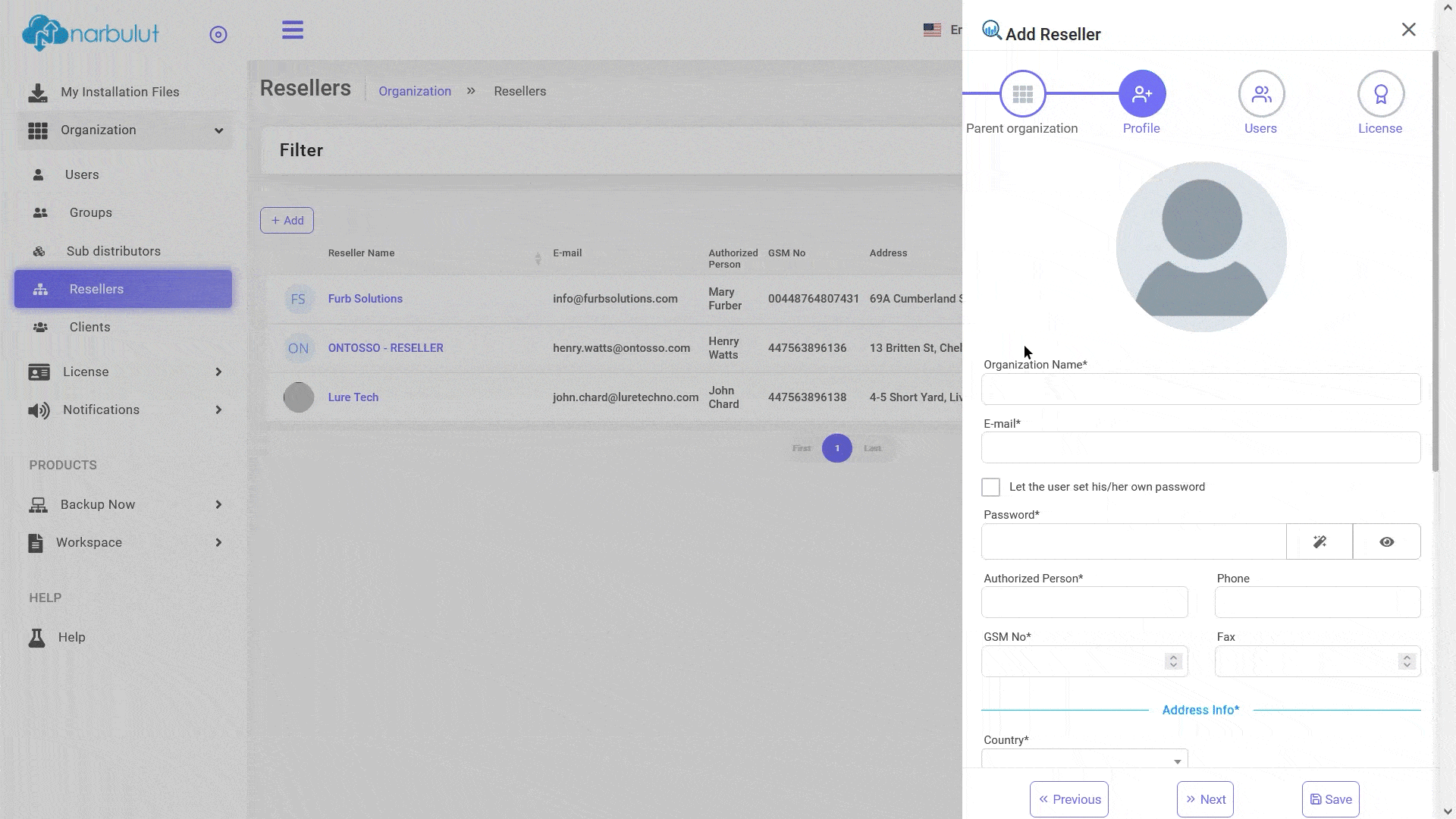
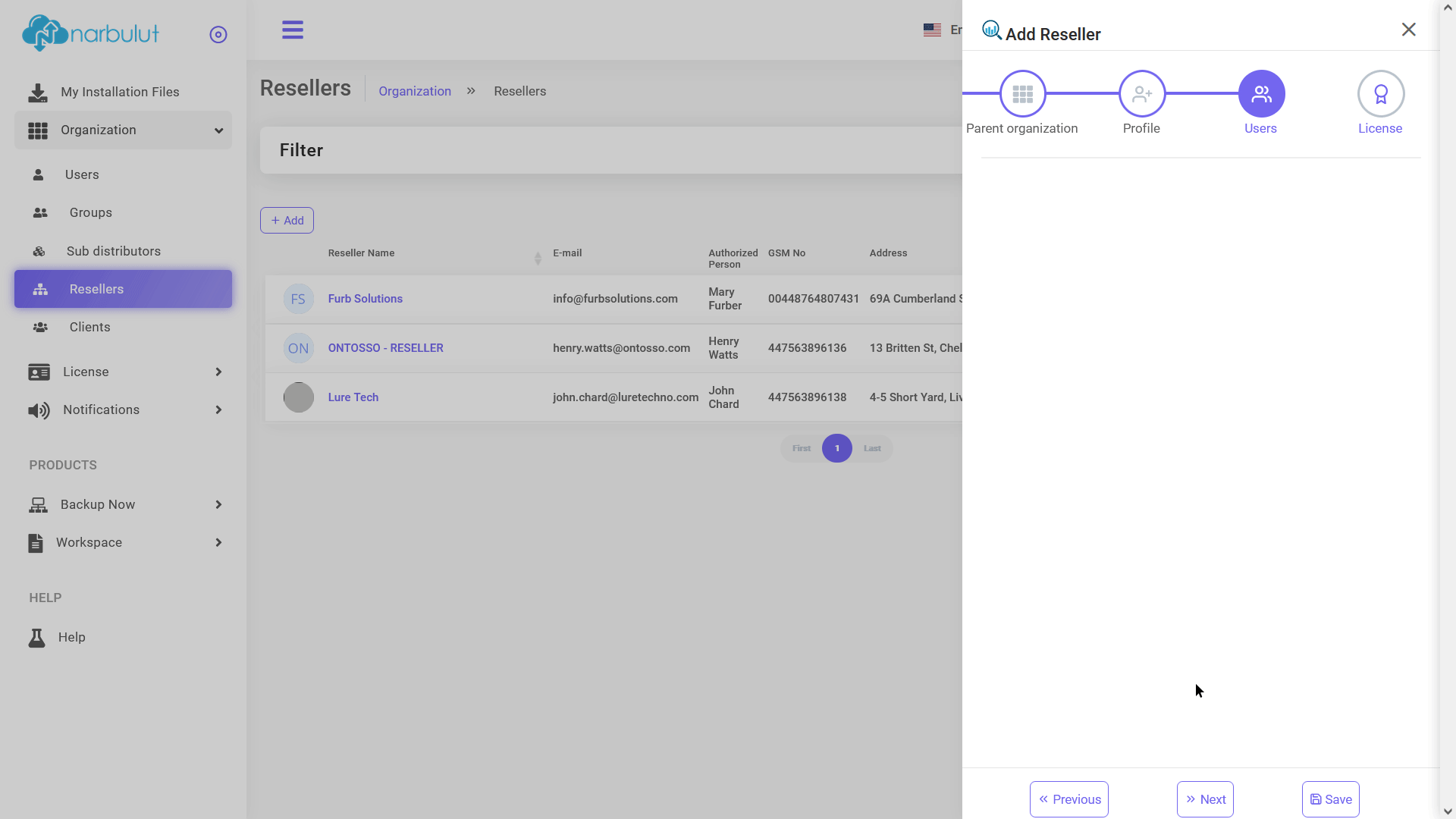
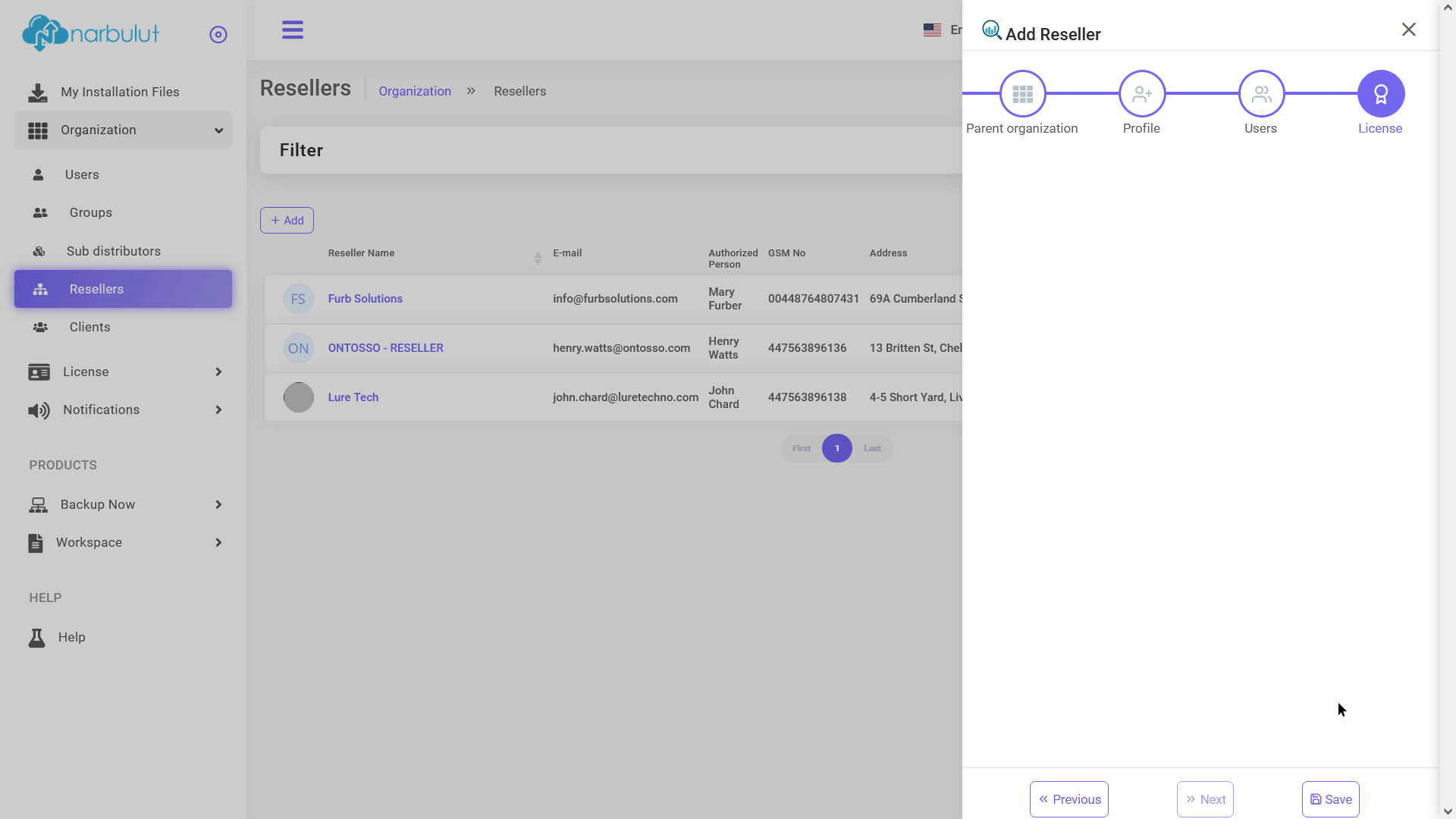
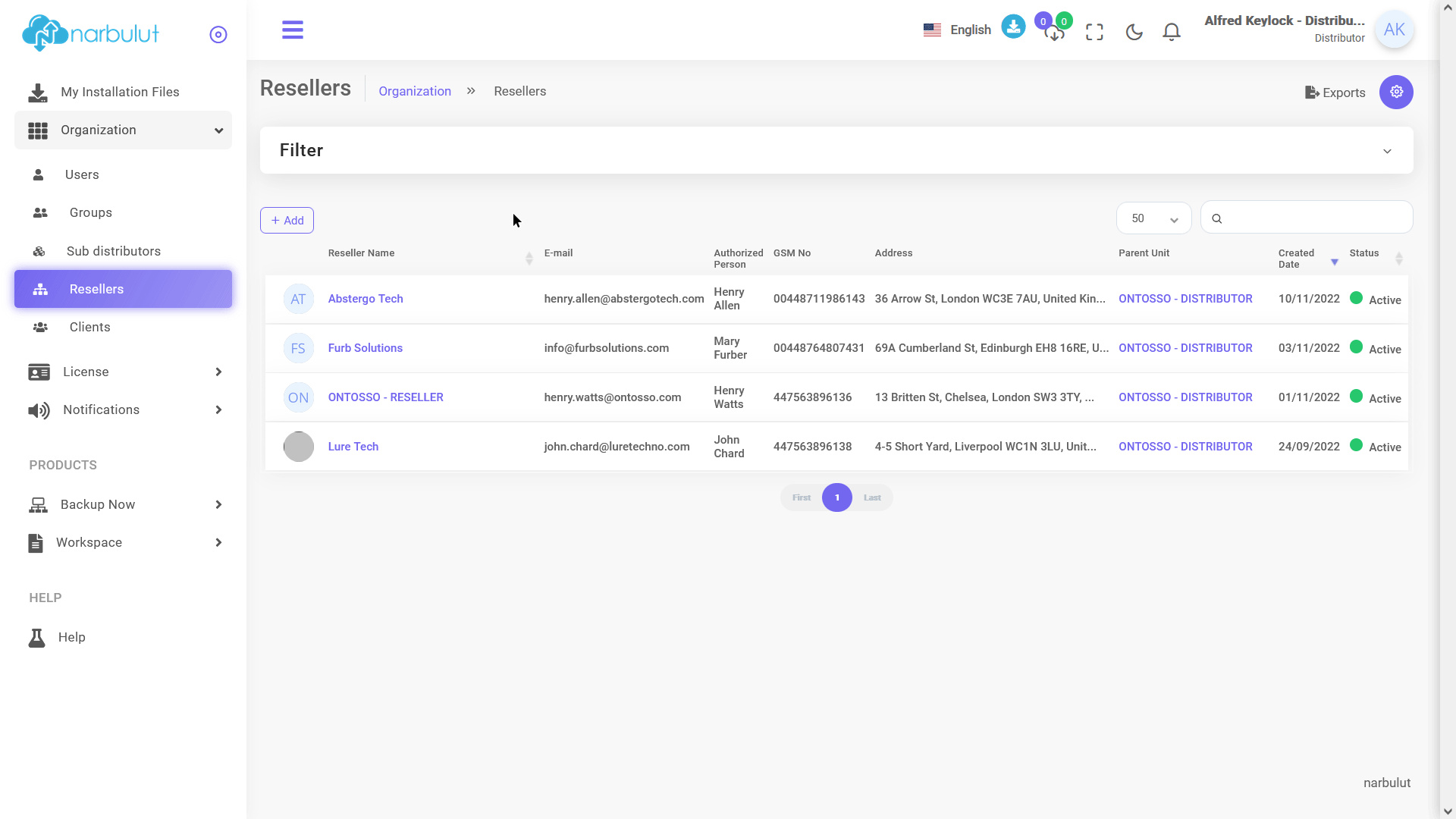
3. License
This menu has 3 submenus: Dashboard, license transactions and reports. This guide will cover Dashboard and License Transactions menus.
A. Dashboard
On the dashboard page, you can view your licenses and you can see the statistics about them. Like how many of them are expired, how many of them are assigned and so on.
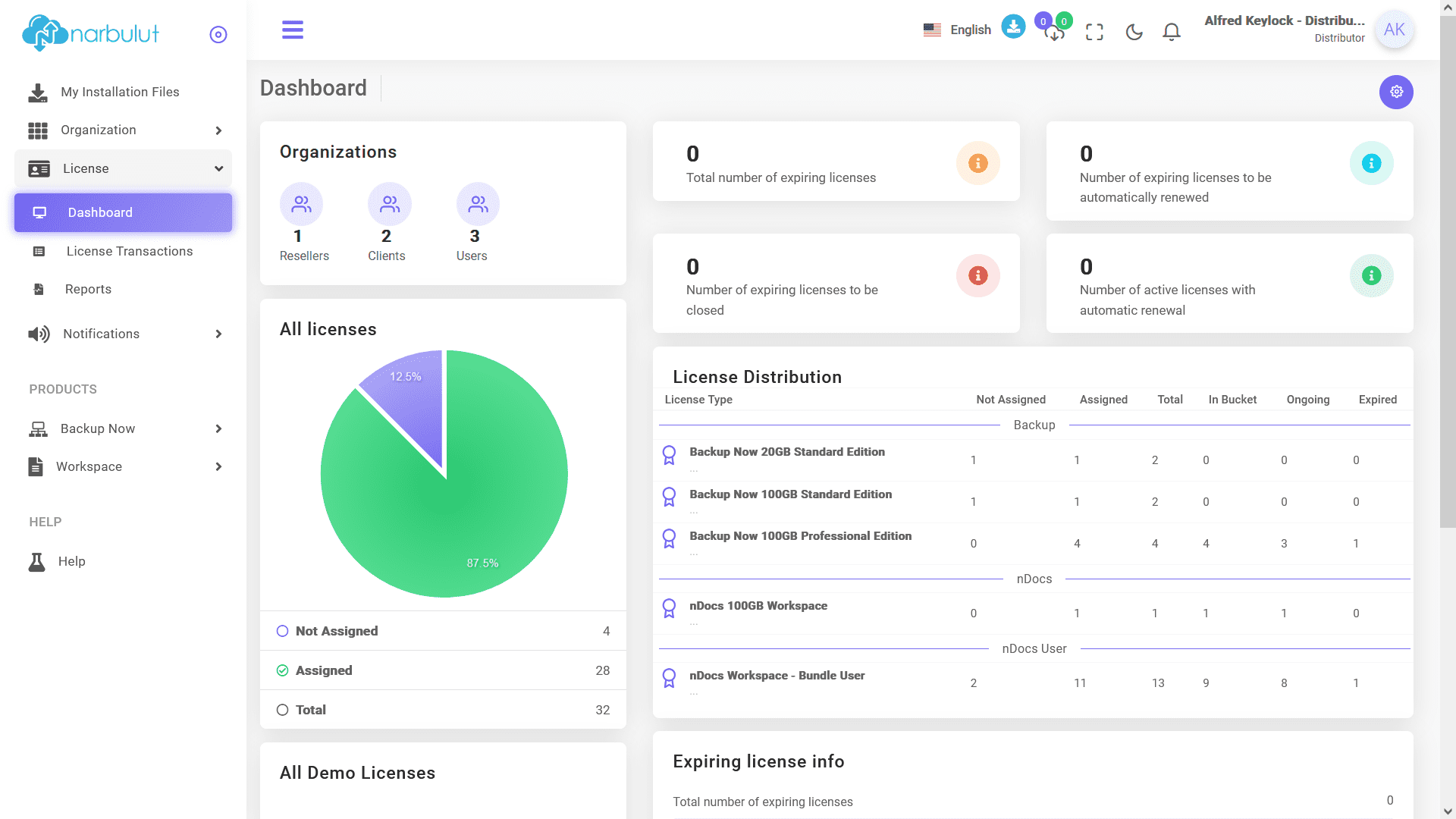
B. License Transactions
Via this page you can view your licenses, assign them and manage the ones you have assigned. To assign a license click on “License Assignment Transactions” button.
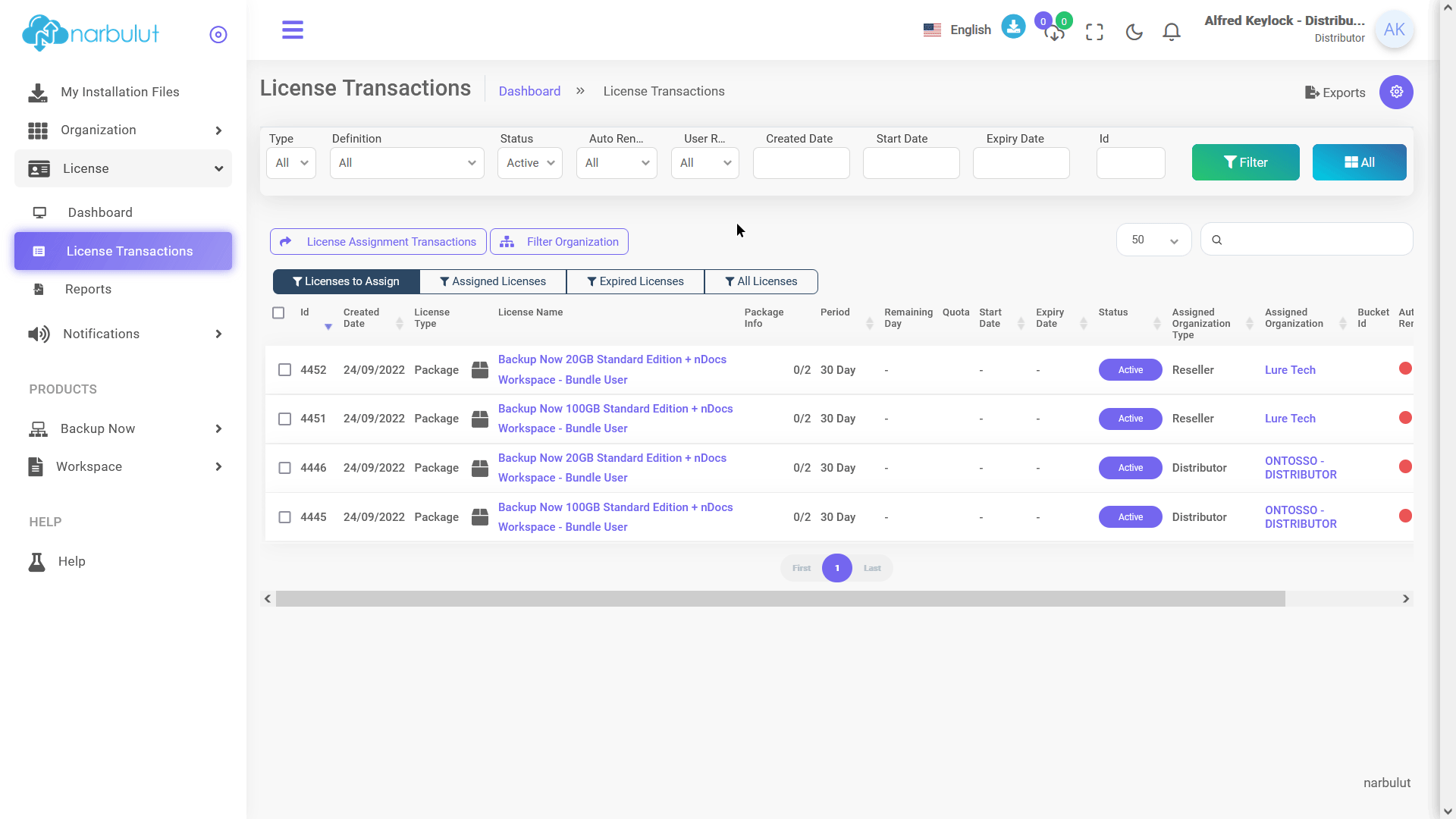
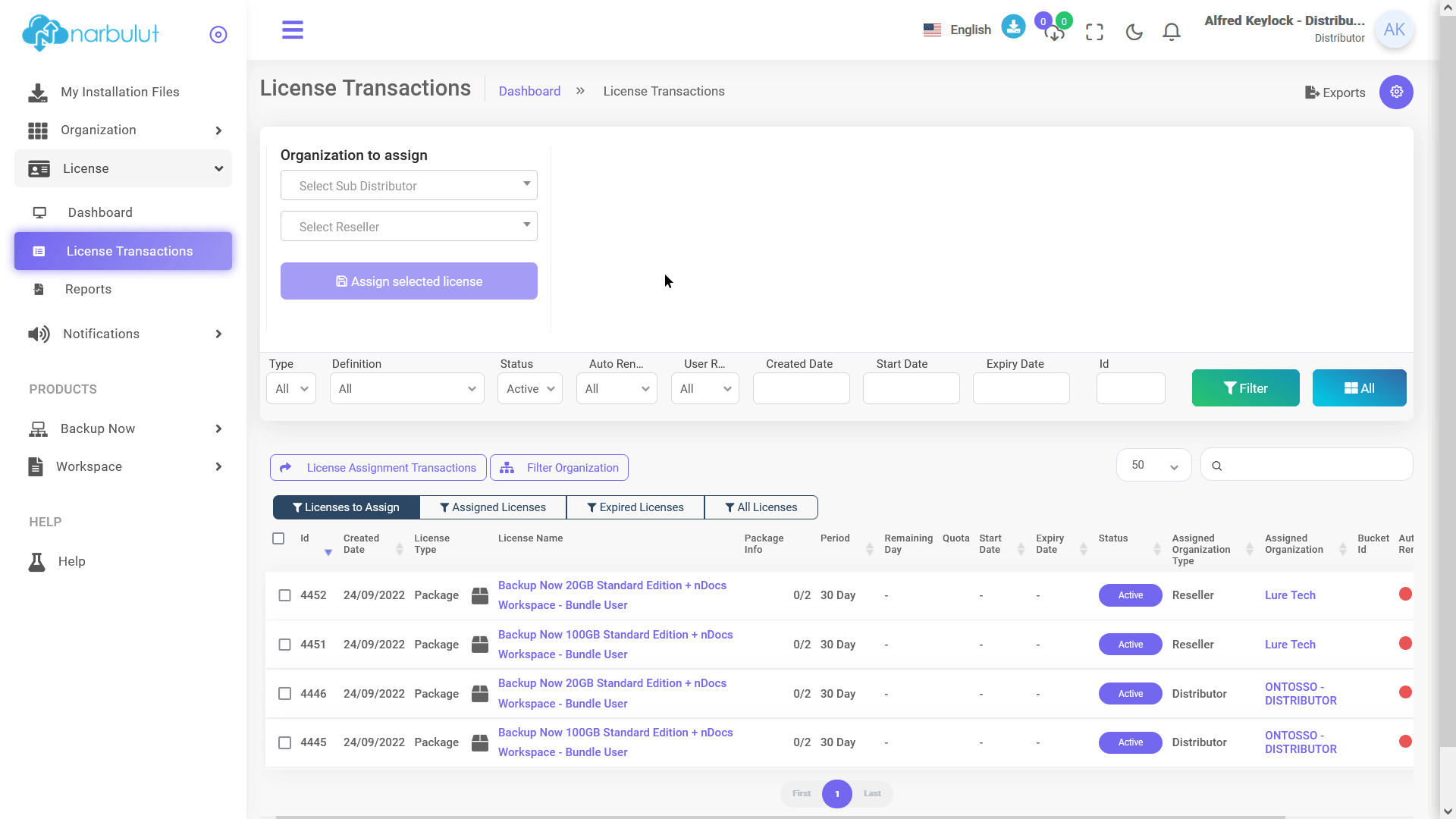
Do you have any inquiries?
For all your questions, you can reach us on the phone and WhatsApp, or fill out the contact form if you wish. Our expert team will assist you as soon as possible.
