Narbulut Reseller Panel Get Started Guide
Overview
This is what the reseller panel looks like:
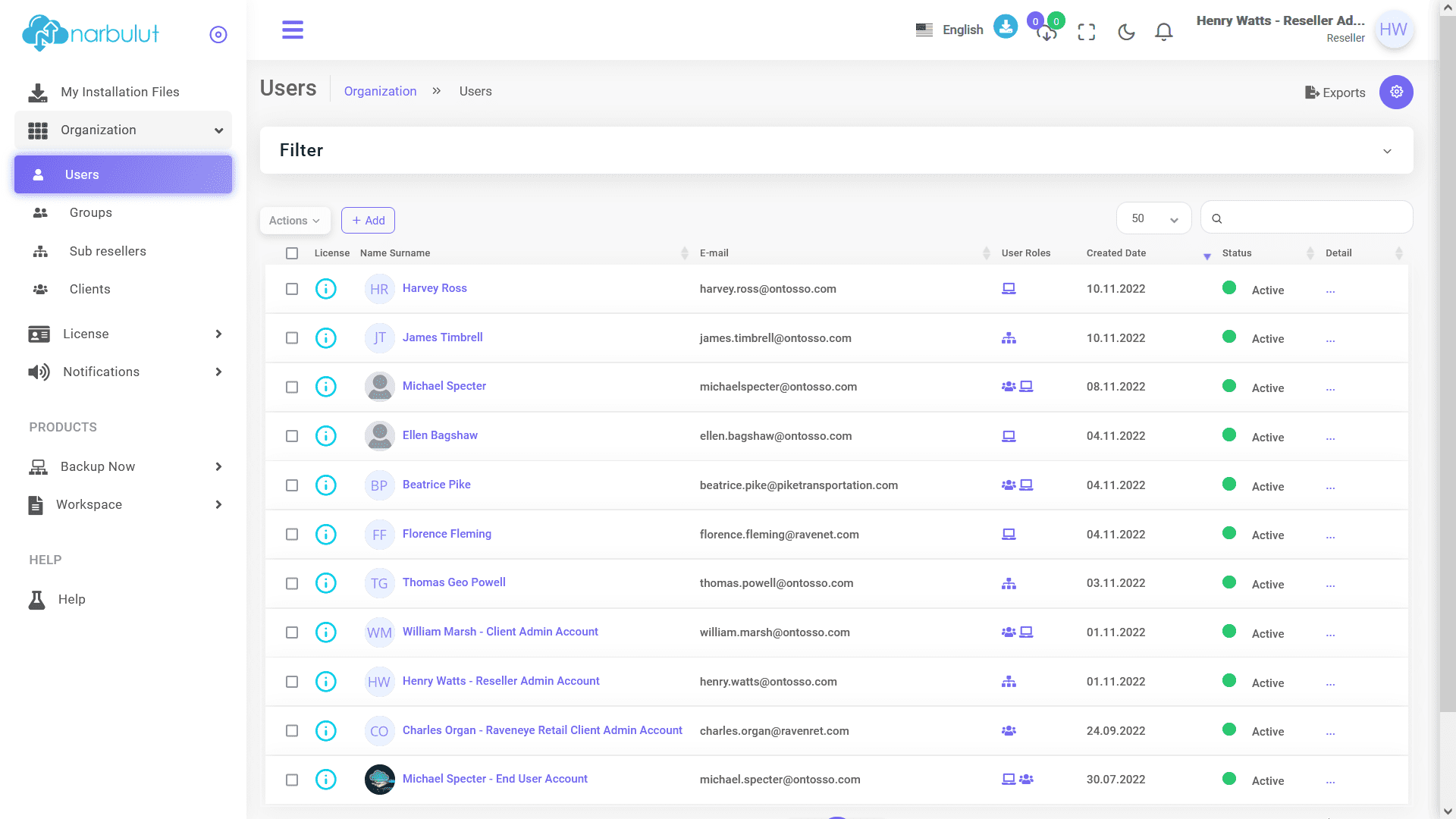
Once you are logged in to the panel “Users” page welcomes you. (See also “Users” for further information.)
1. My Installation Files
From this page, you can install the latest version of “Narbulut Backup Now Agent” by simply clicking on the download icon. Installation will begin right after. Using the copy button next to, you can copy the download link to share via any application.
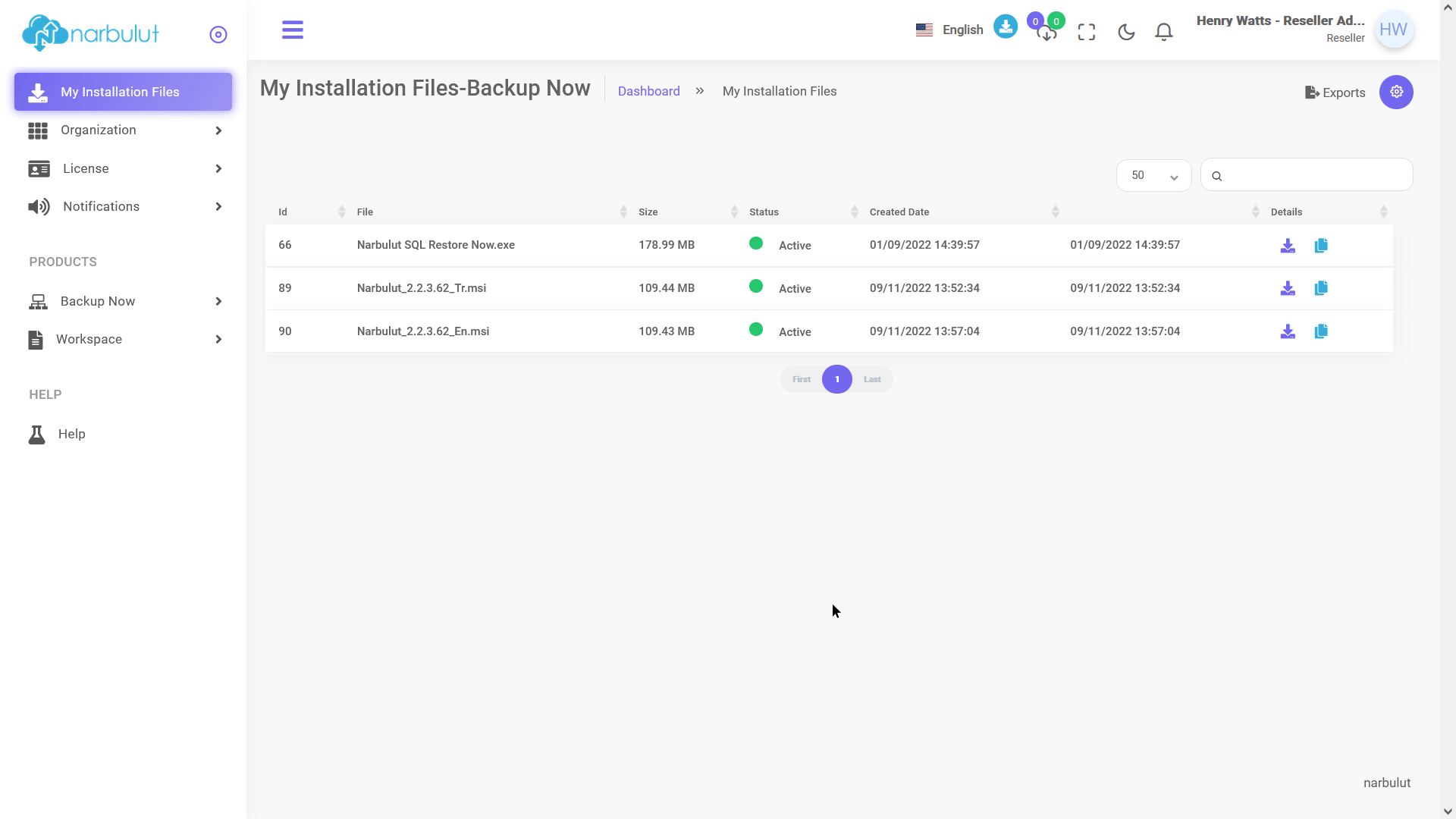
2. Organization
This menu has 4 submenus: Users, Groups, Sub Resellers and Clients. This guide will cover Users and Clients.
A. Users
On this page, you can add new users and manage your existing users. To add a new user, click on the “Add” button.
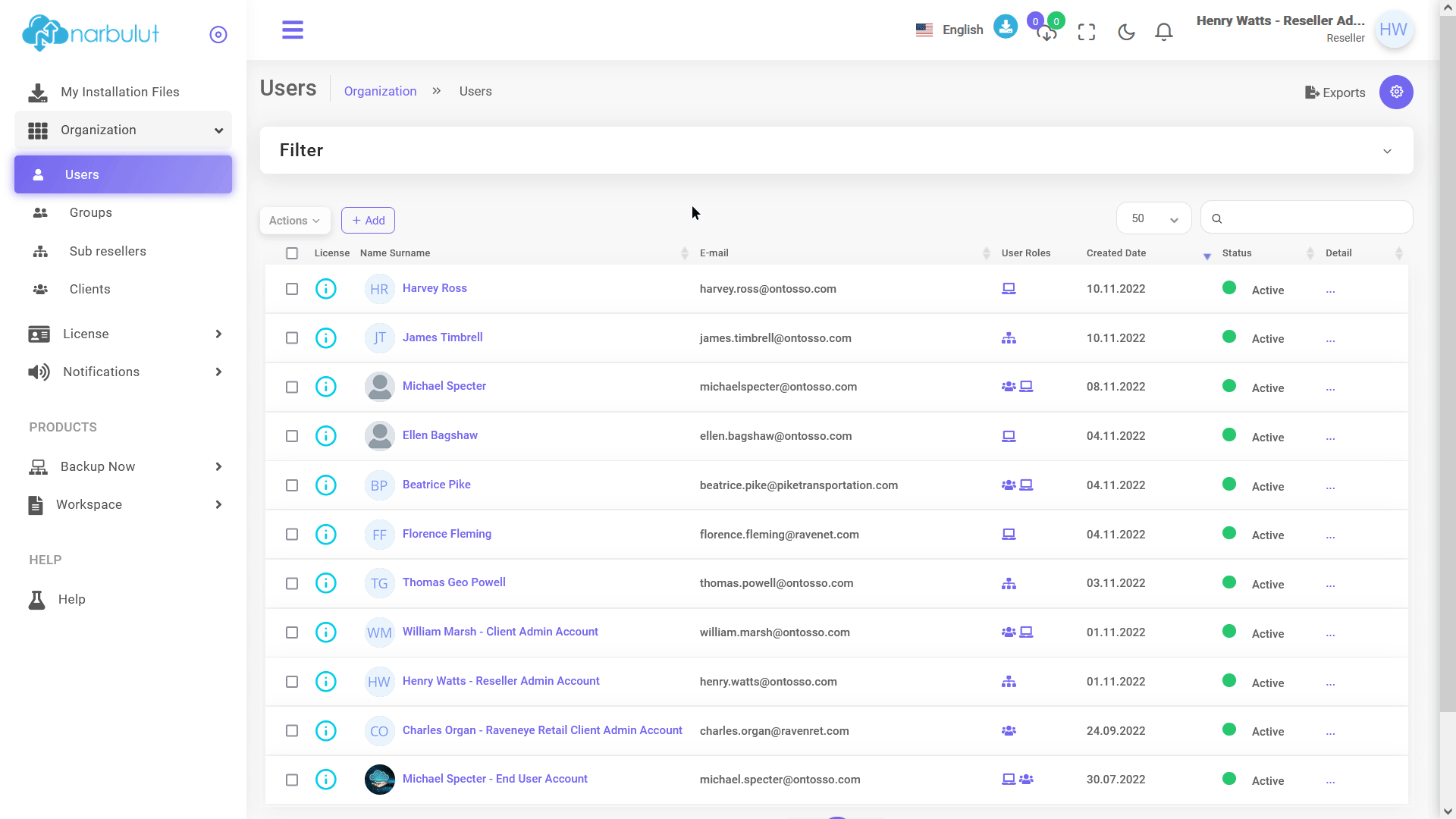
Fill in the requested information of the user and click on “Two-Factor Authentication” checkbox if you wish to provide double security for the user to access Narbulut Panel. To proceed click on Next.
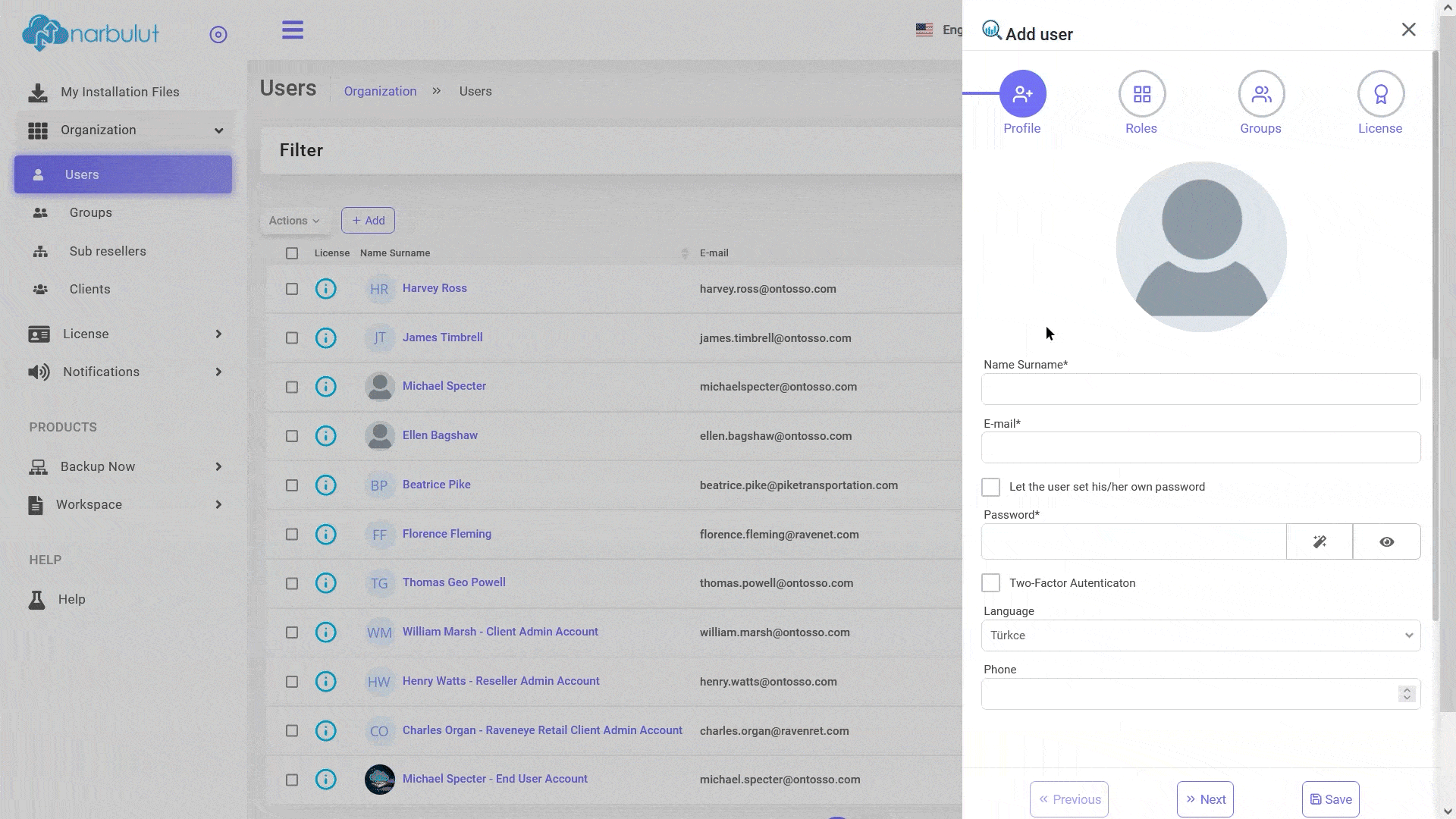
Determine the roles that you want to give to the user, on this step pay attention to the buttons enabled if you enable “Add Client User”, that option will create a new client admin user to the selected client account, thus both new and existing client admin users will have the same authorizations. If you enable only “Add Enduser“, this option will create a new end user under the selected client. To add new client please use “Clients” submenu, click on Next.
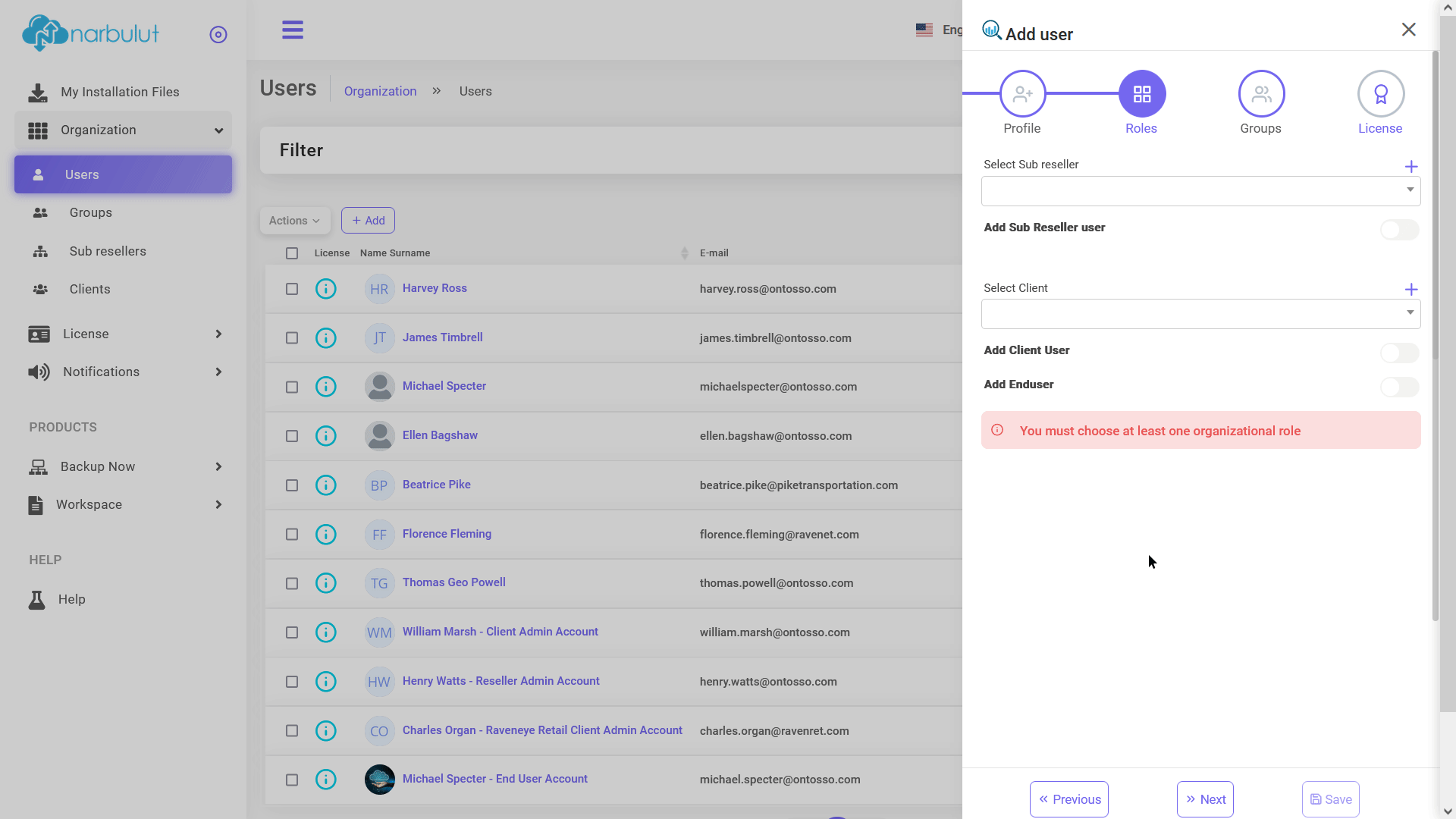
If you want to make the user a member of a certain group which you had created, you can define it on this tab and click on Next. (See also Narbulut Backup Now Admin Panel Get Started Guide for further information about groups.)
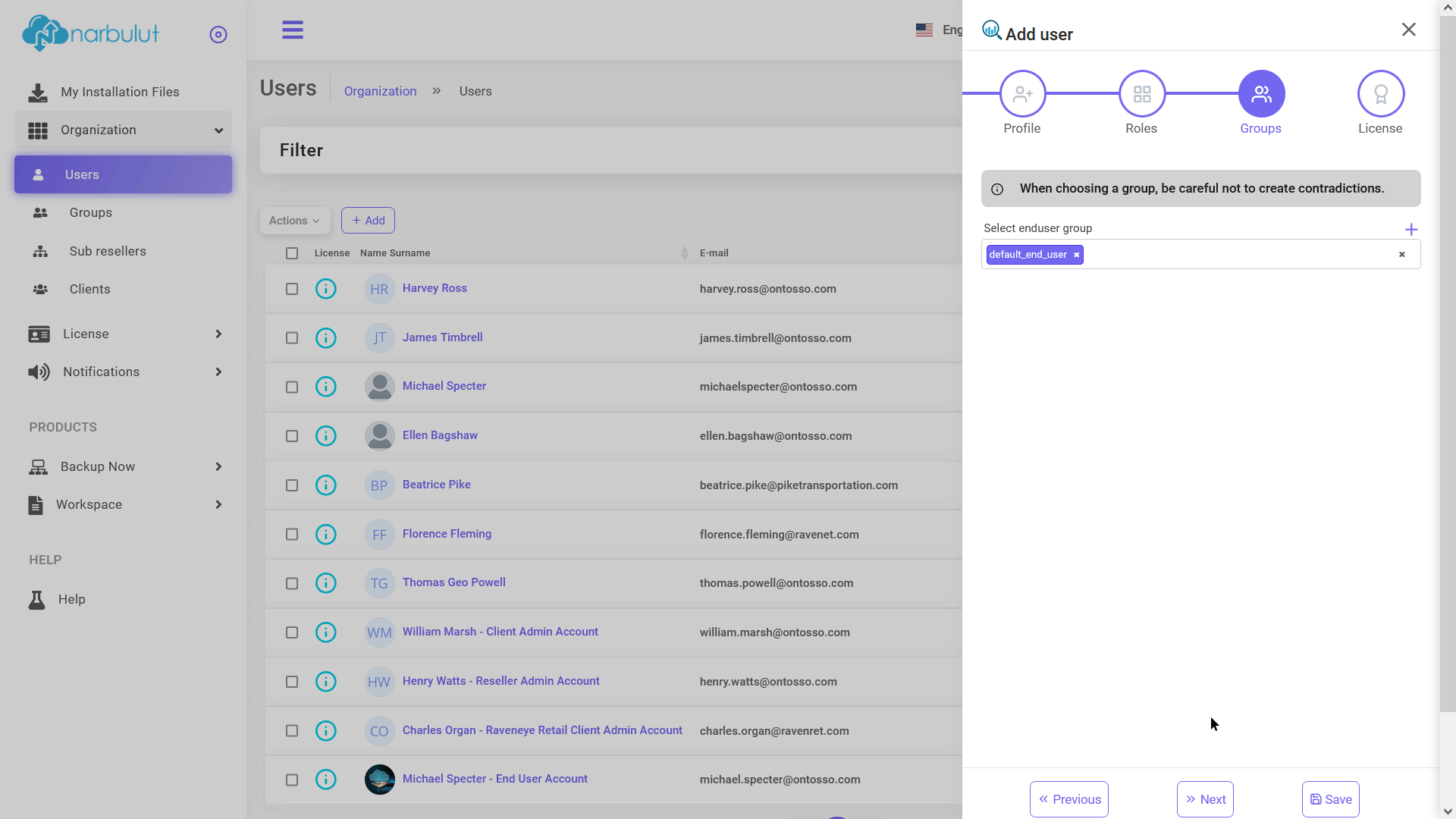
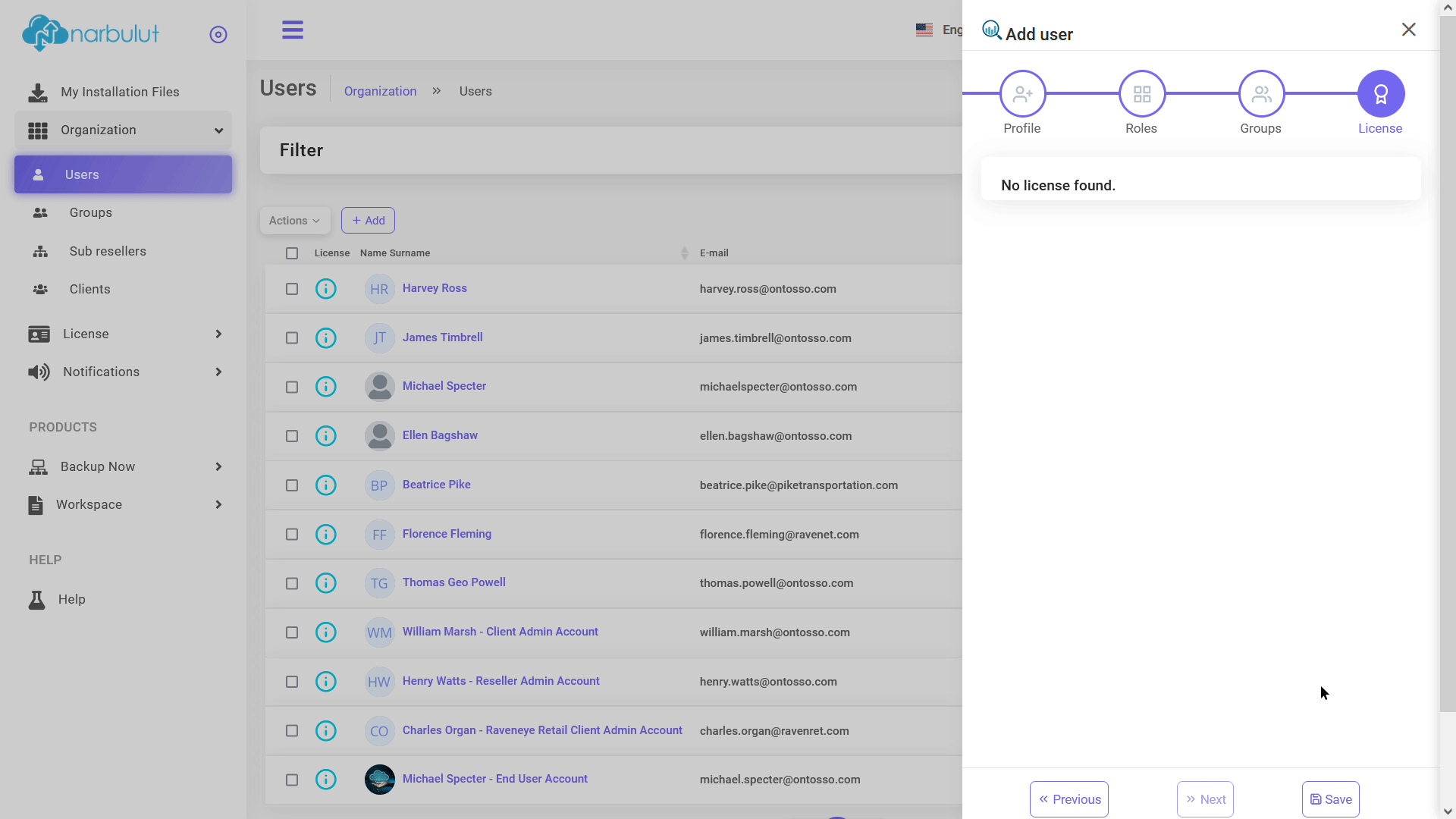
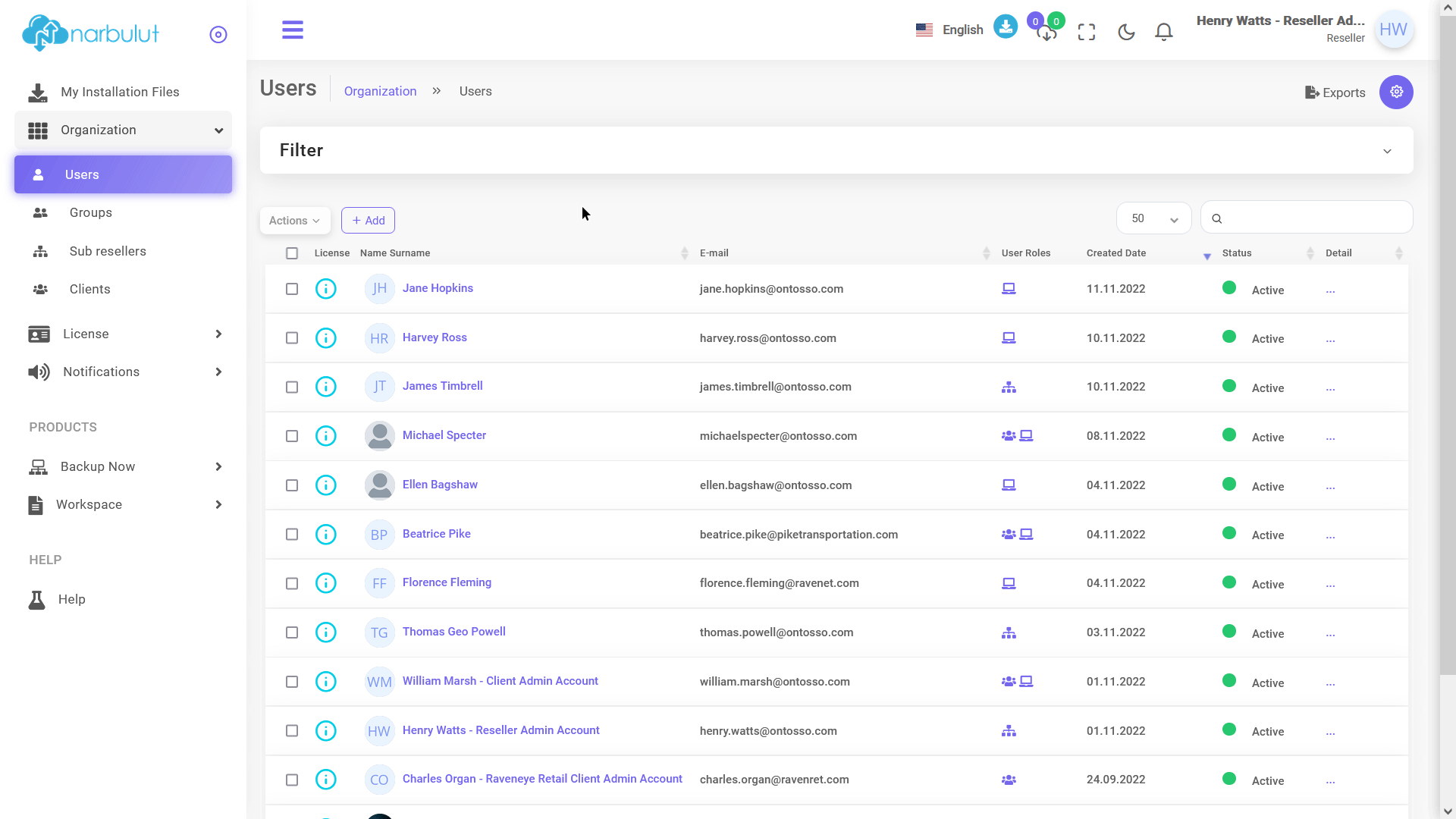
Two-Factor Authentication
If you want to activate 2FA feature for your own account, click on your account name at top right and then select “Edit My Profile”. You will see the Two-factor Authentication feature, type the phone number that will receive the one-time password and click on Save after enabling the button.
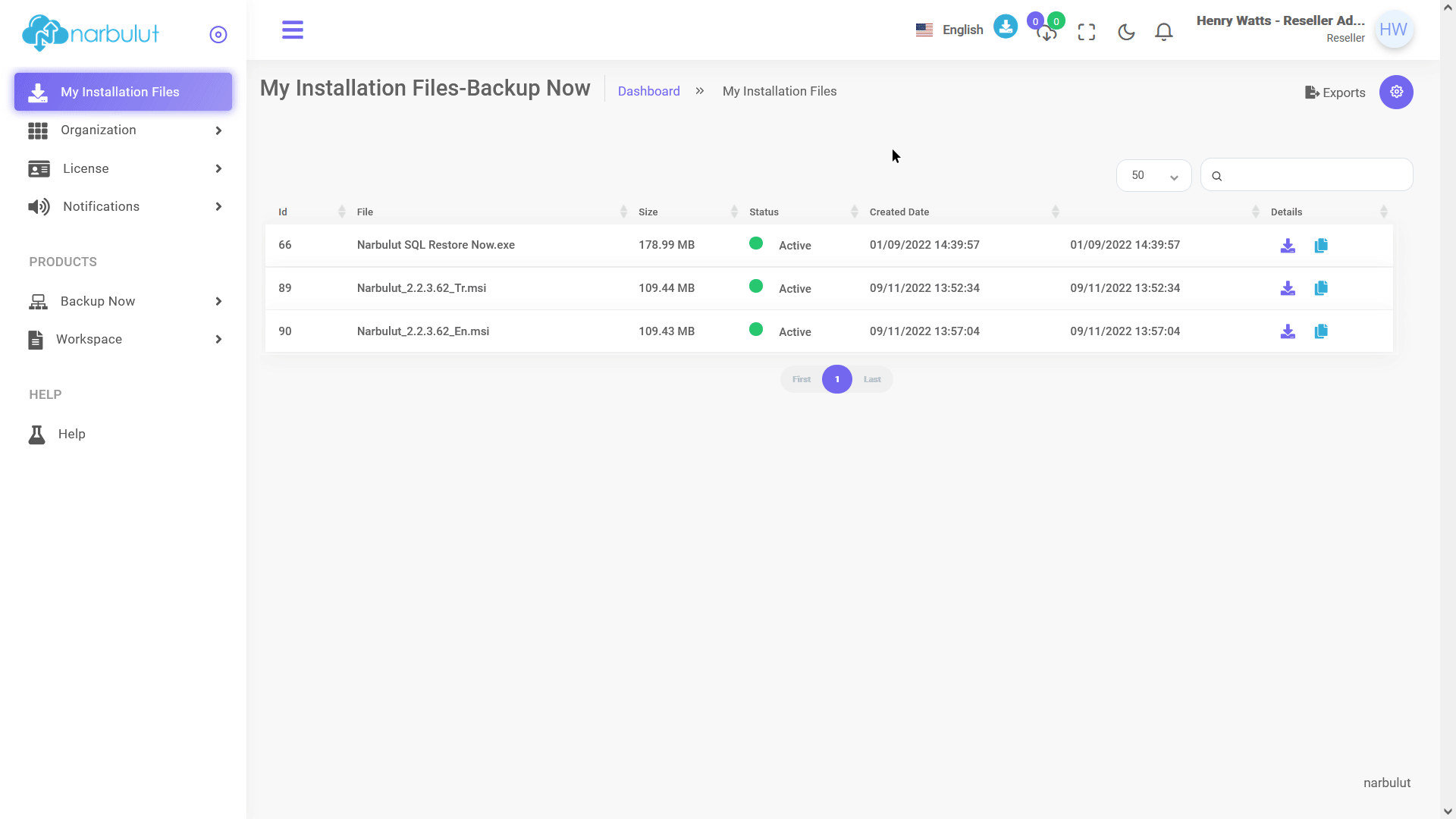
B. Clients
On this menu, you can add new clients and manage your existing clients. To add a new client, click on the “Add” button.
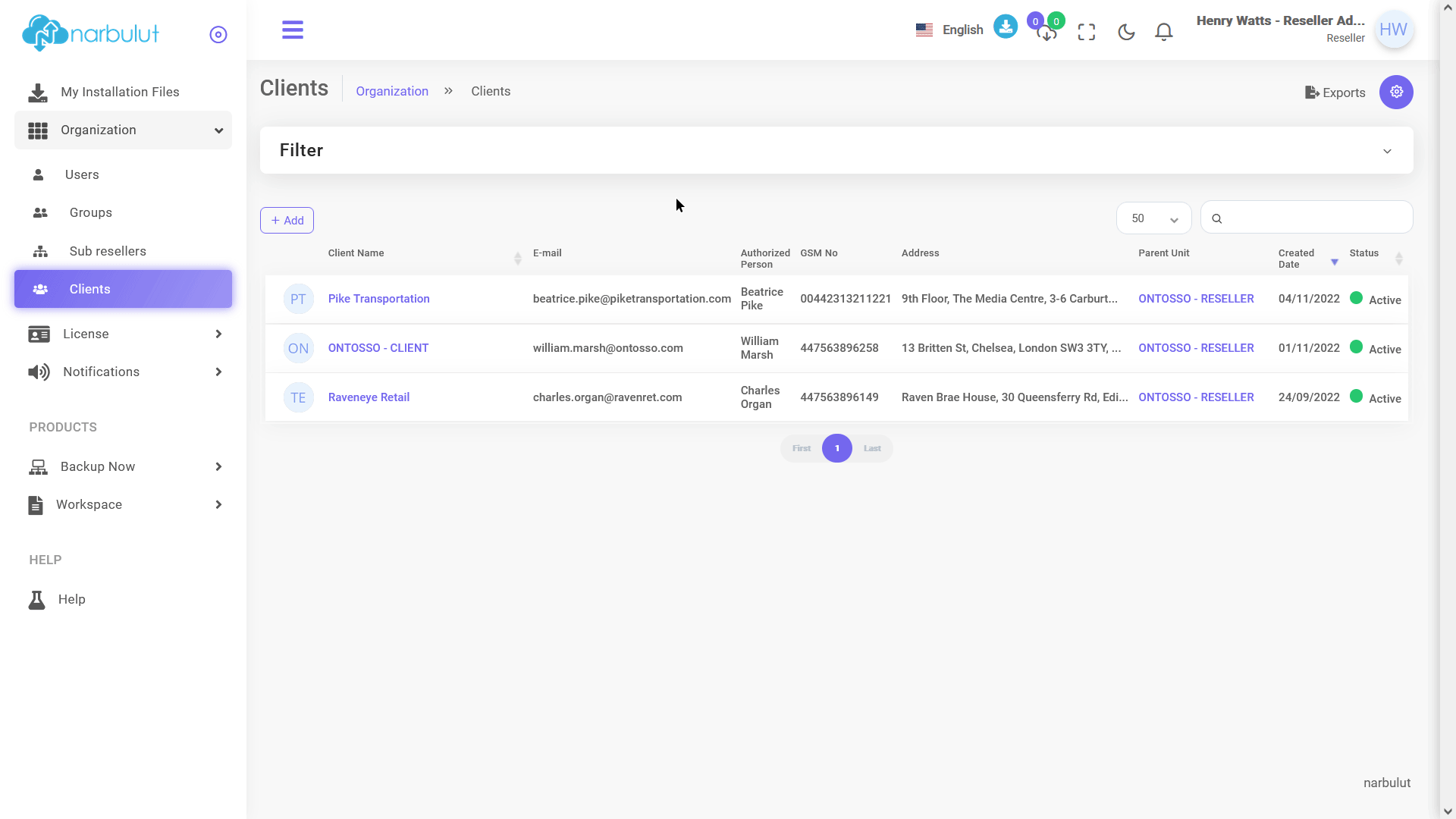
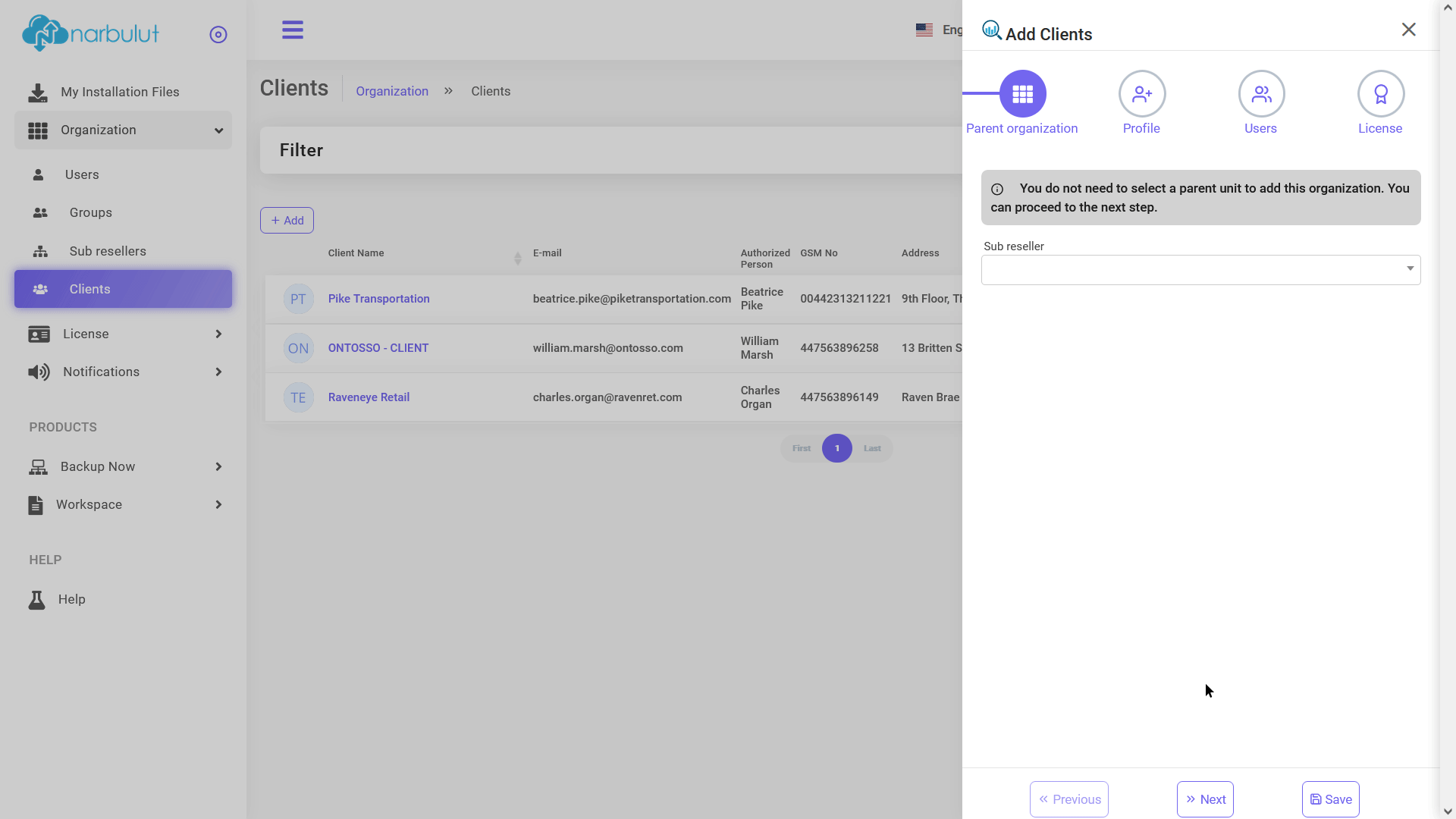
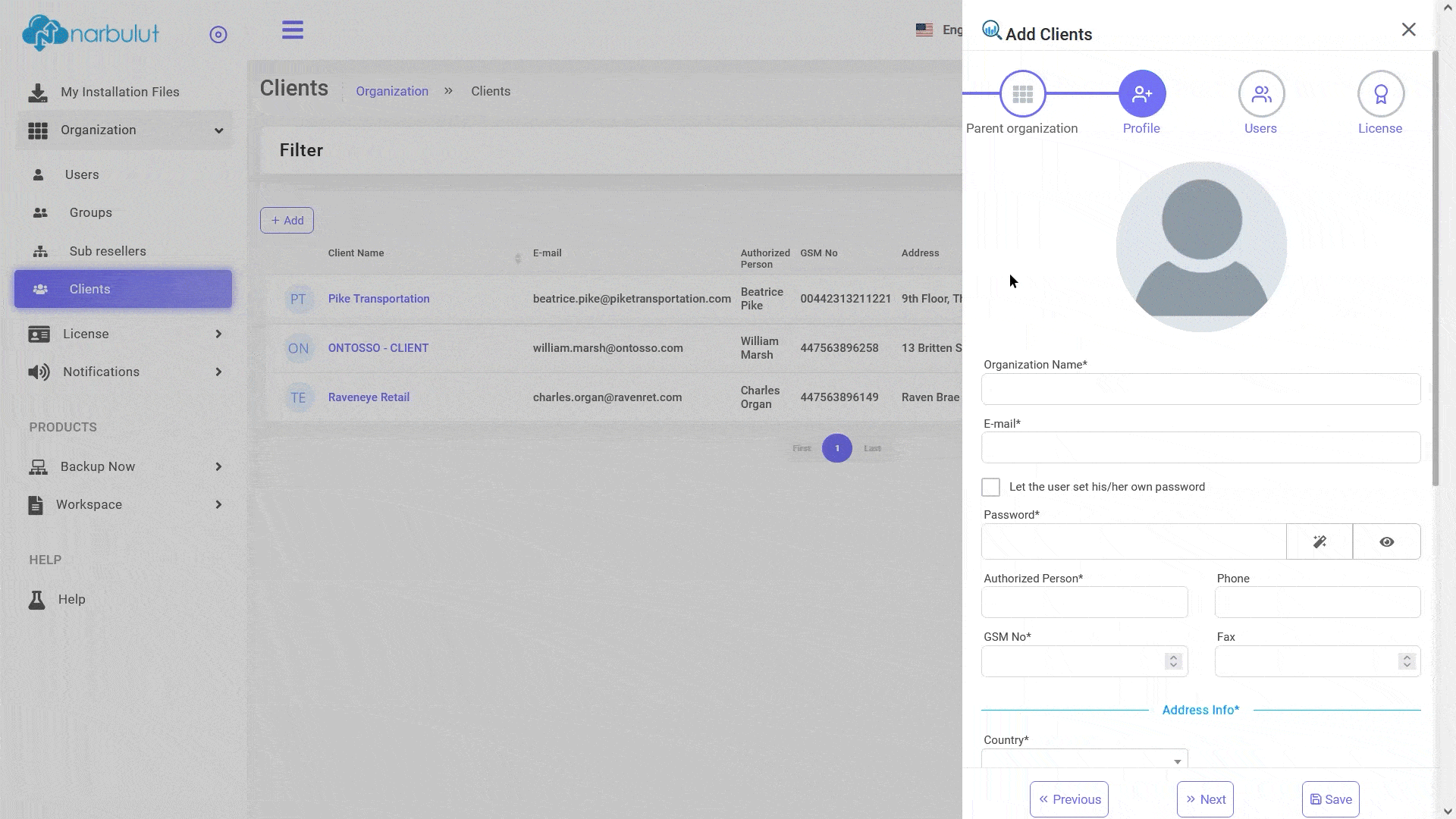
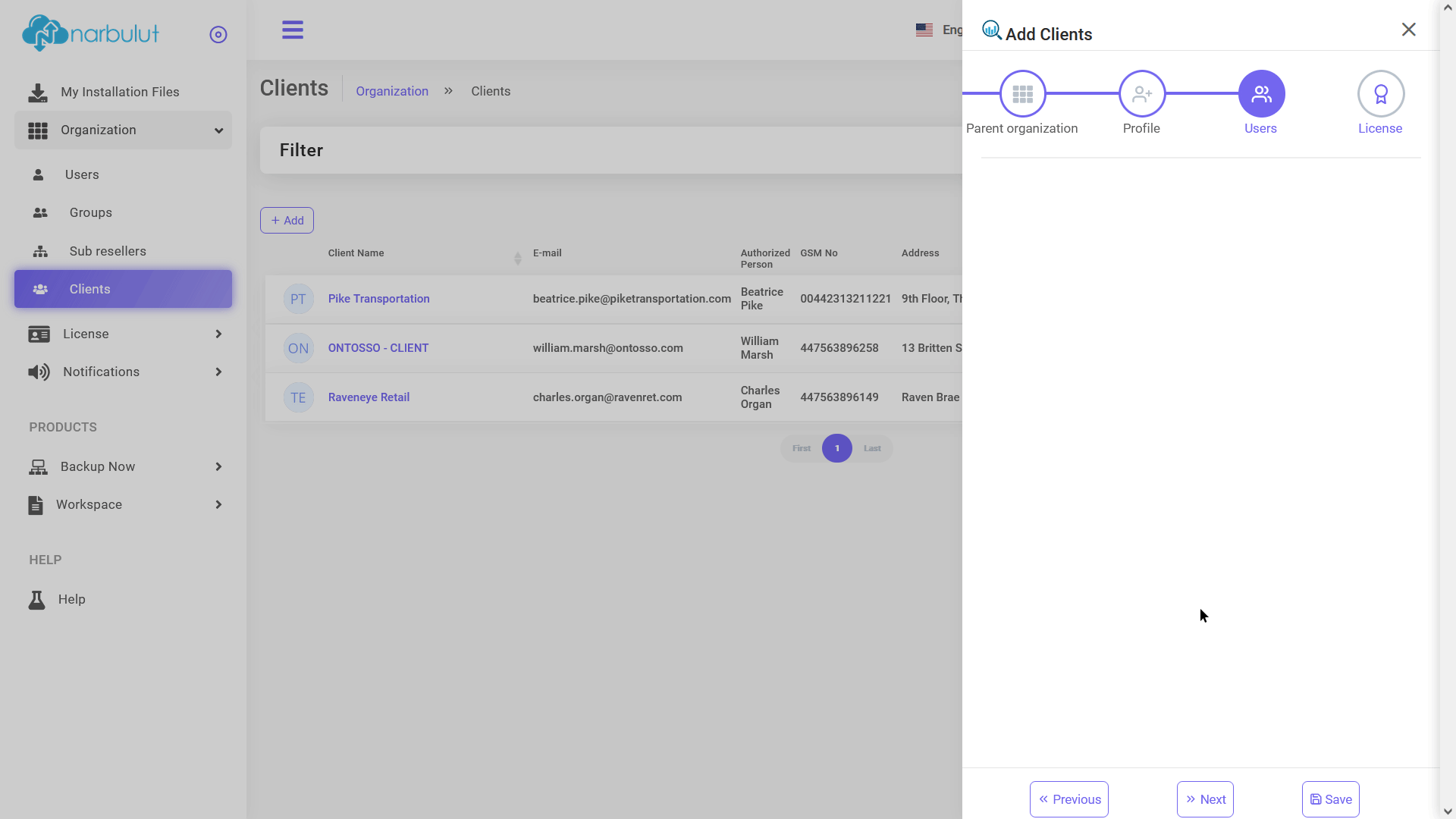
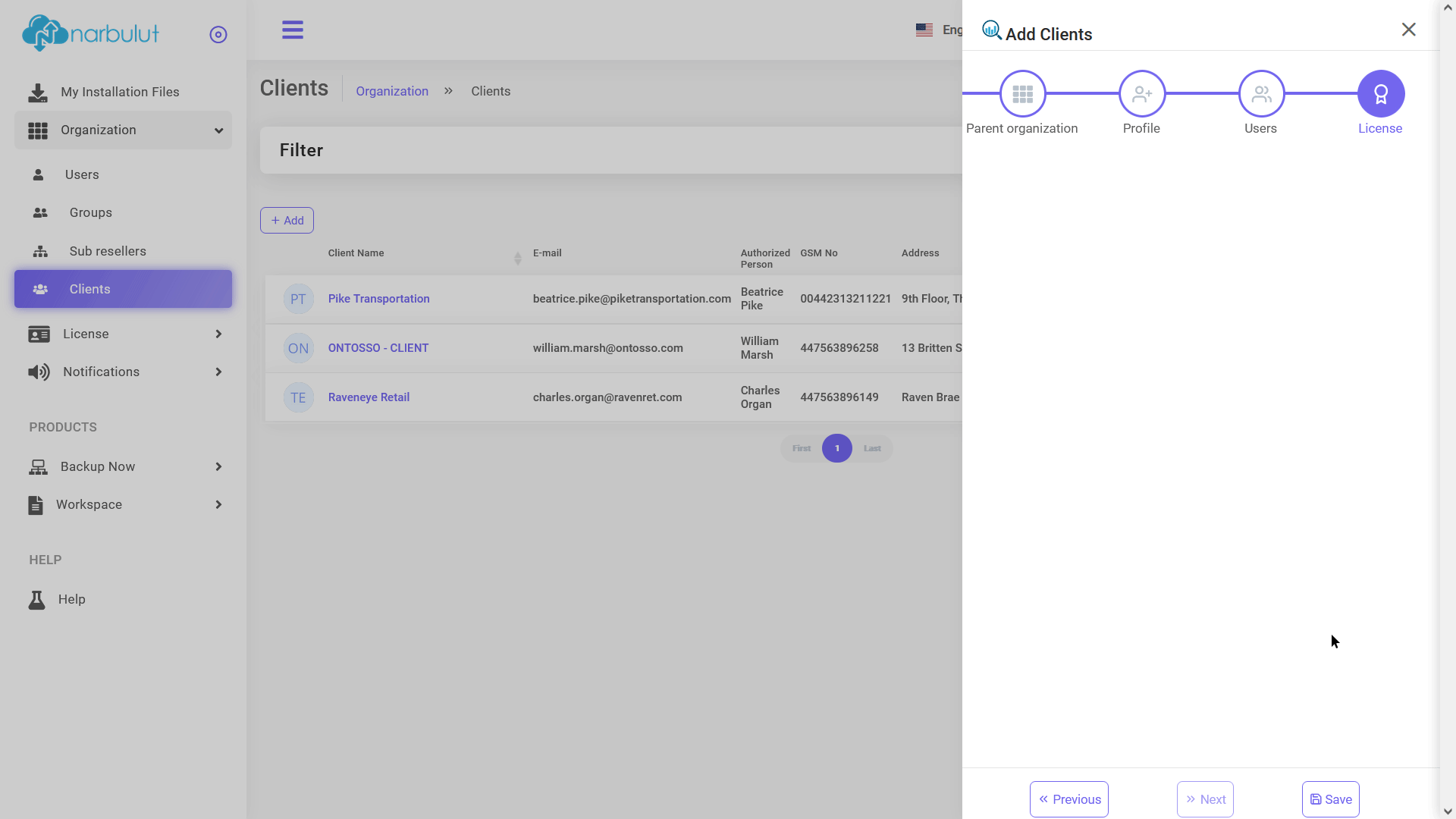
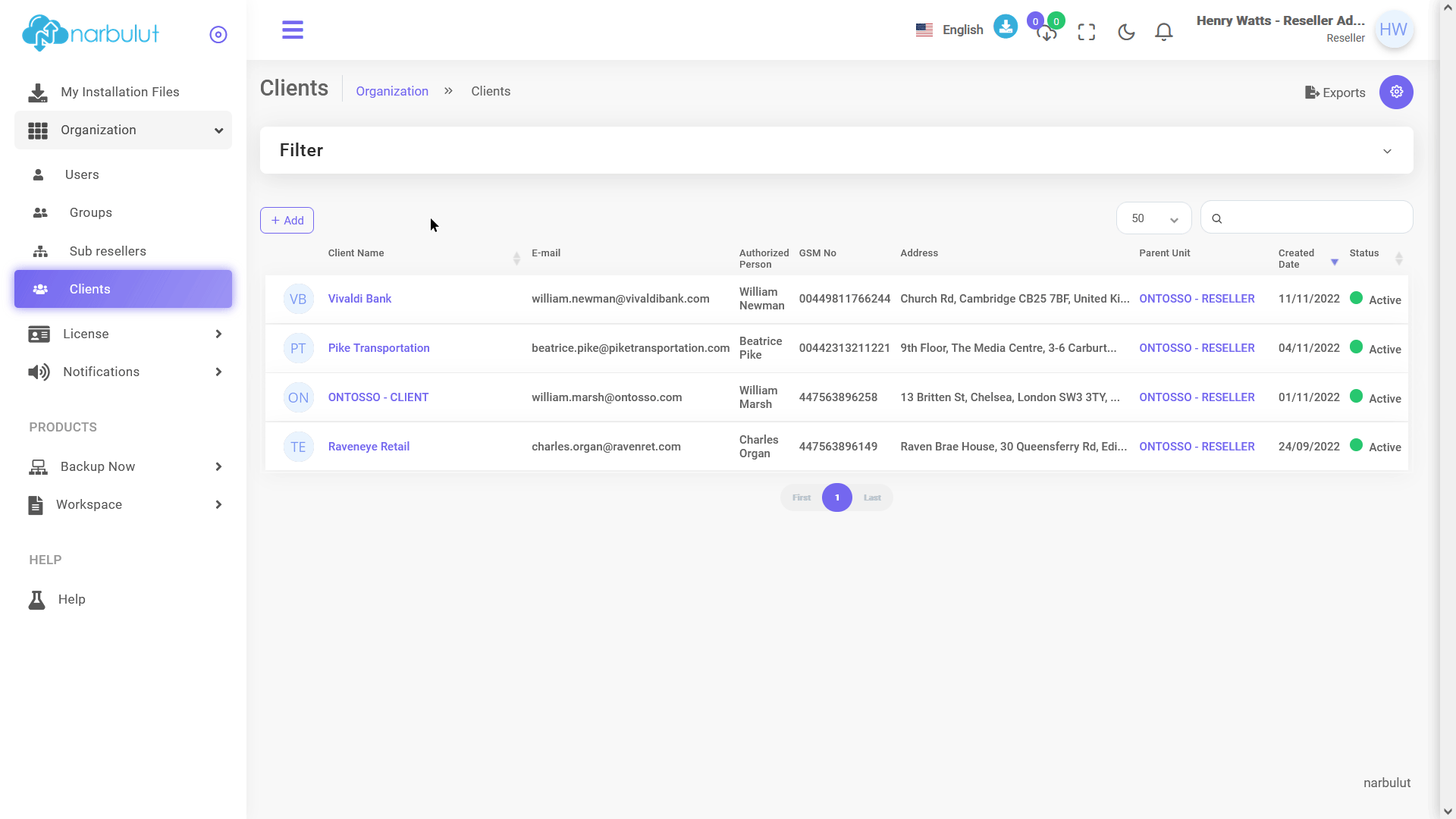
3. License
This menu has 4 submenus: Dashboard, license transactions, license history and reports. This guide will cover Dashboard and License Transactions menus.
A. Dashboard
On the dashboard page, you can view the licenses that you have and you can see the statistics about them. Like how many of them are expired, how many of them are assigned and so on.
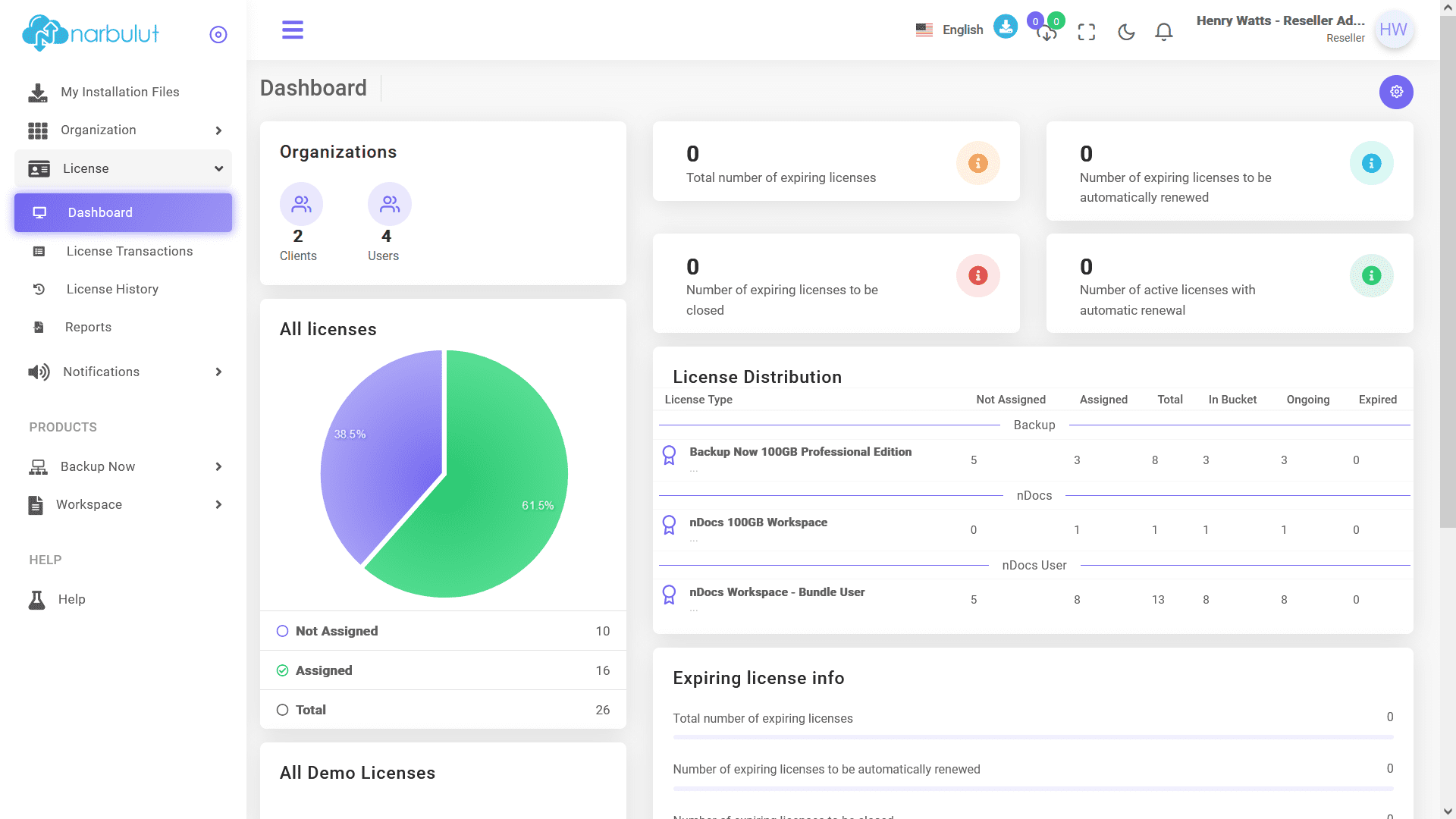
B. License Transactions
Via this page you can view the licenses you have, assign them and manage the ones you have assigned. To assign a license click on “License Assignment Transactions” button.
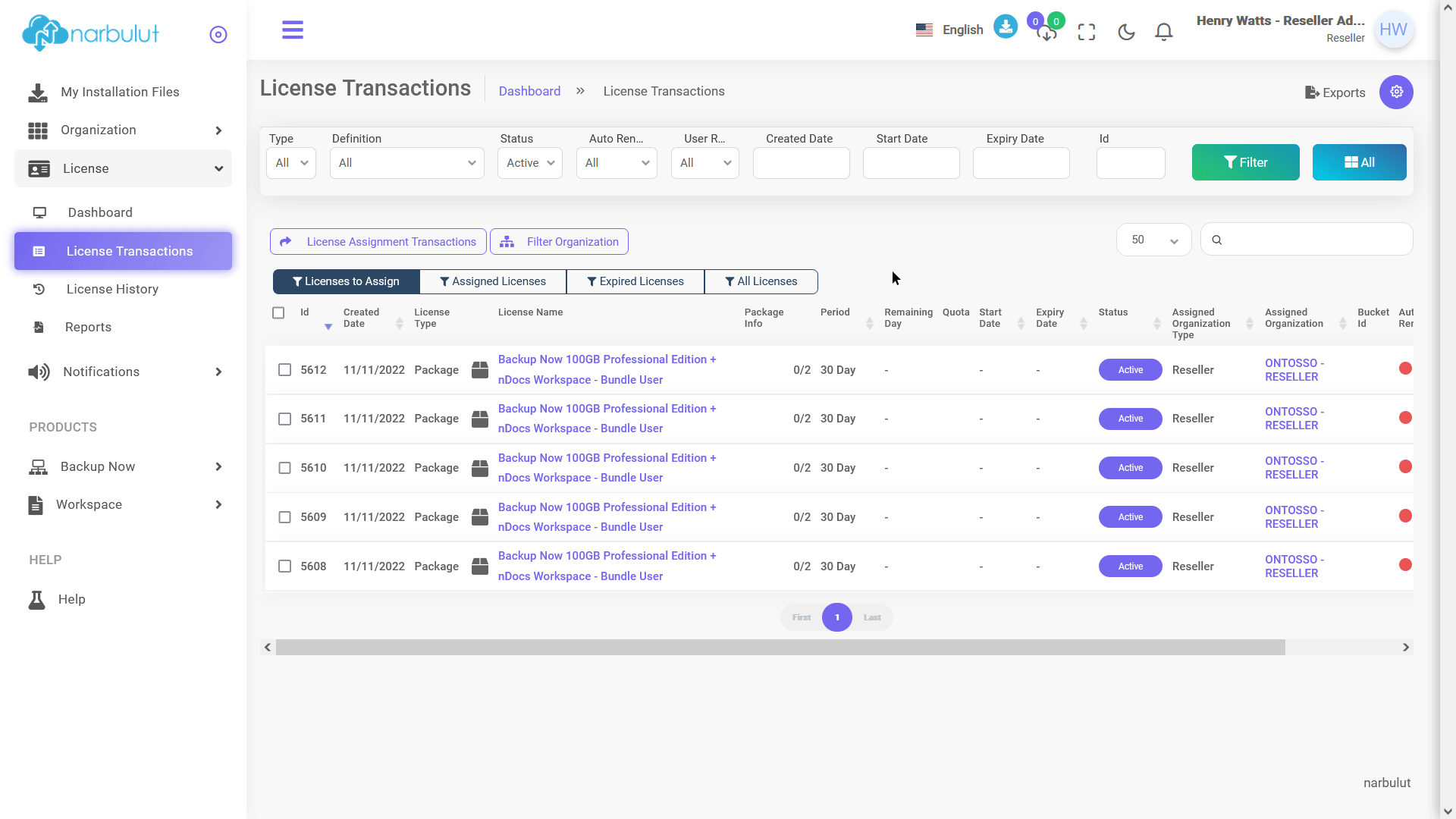
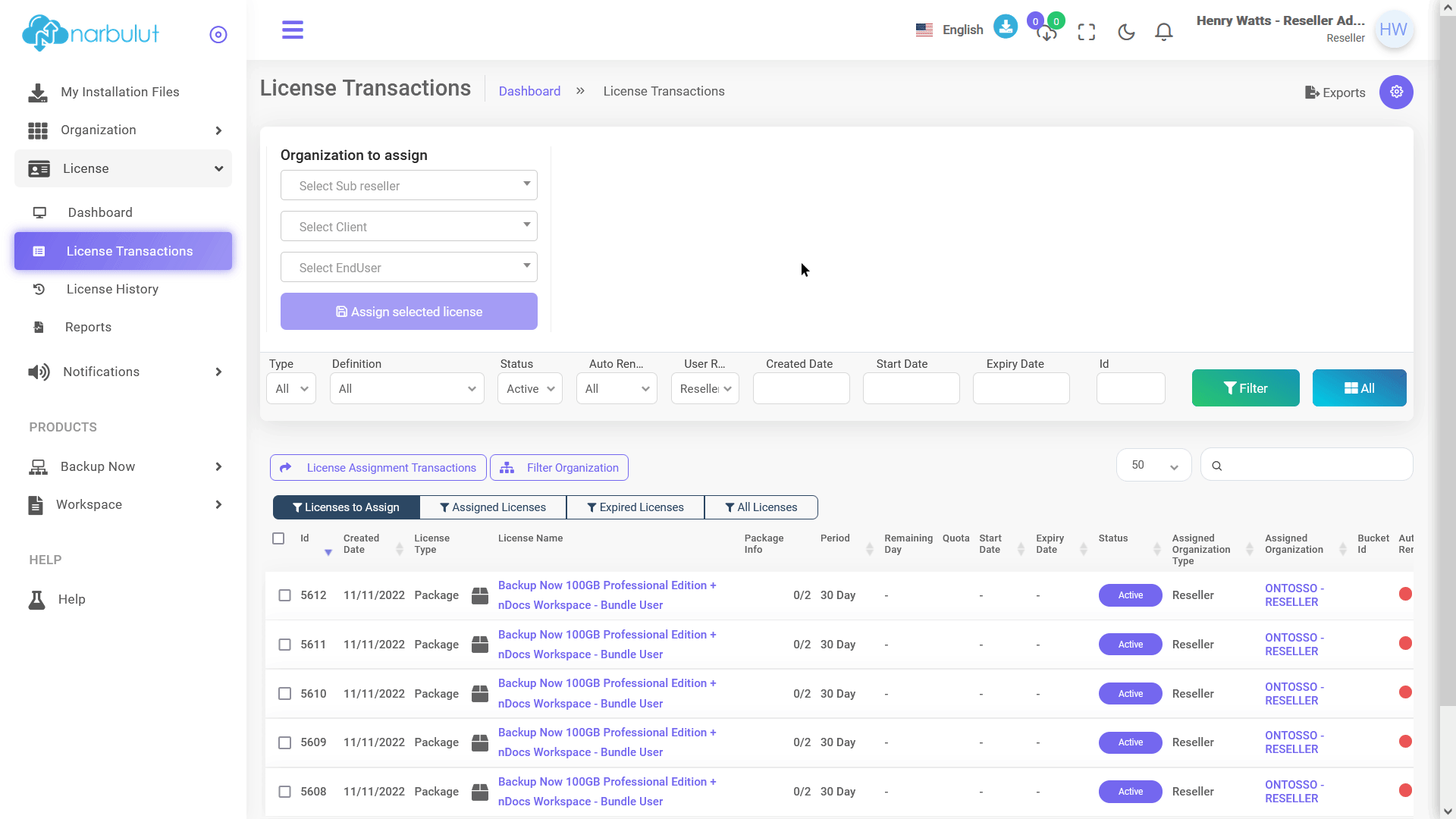
4. Backup Now
This menu is related to Narbulut Backup Now agent directly and it has 6 sub menus: Dashboard, installations, policies, reports, activity logs and settings. This guide will cover Installations menu.
Installations
On this page, you can view the Narbulut Backup Now installations that has been done by the endusers of your organization. You can also see the details of the installations and statuses.
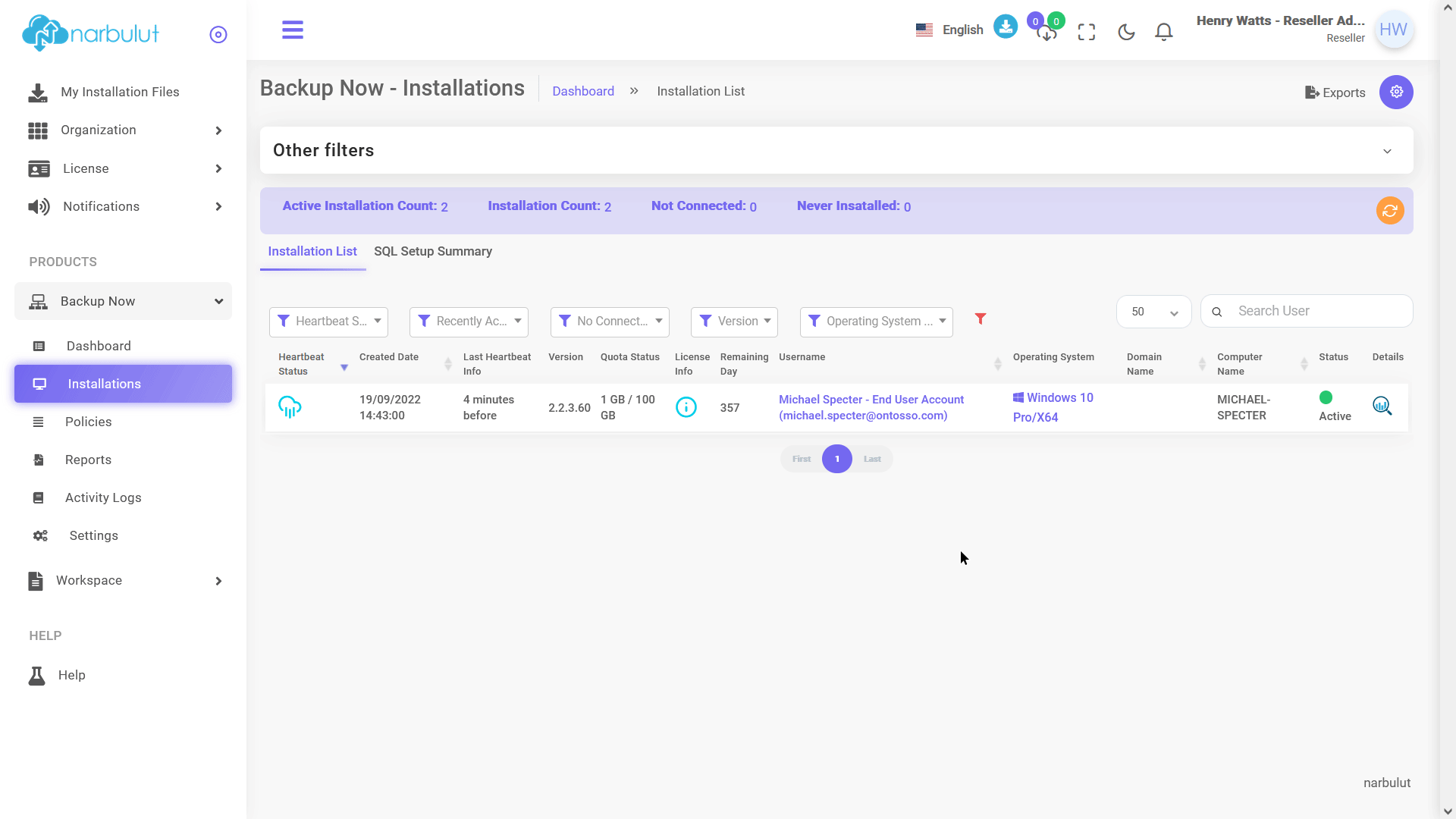
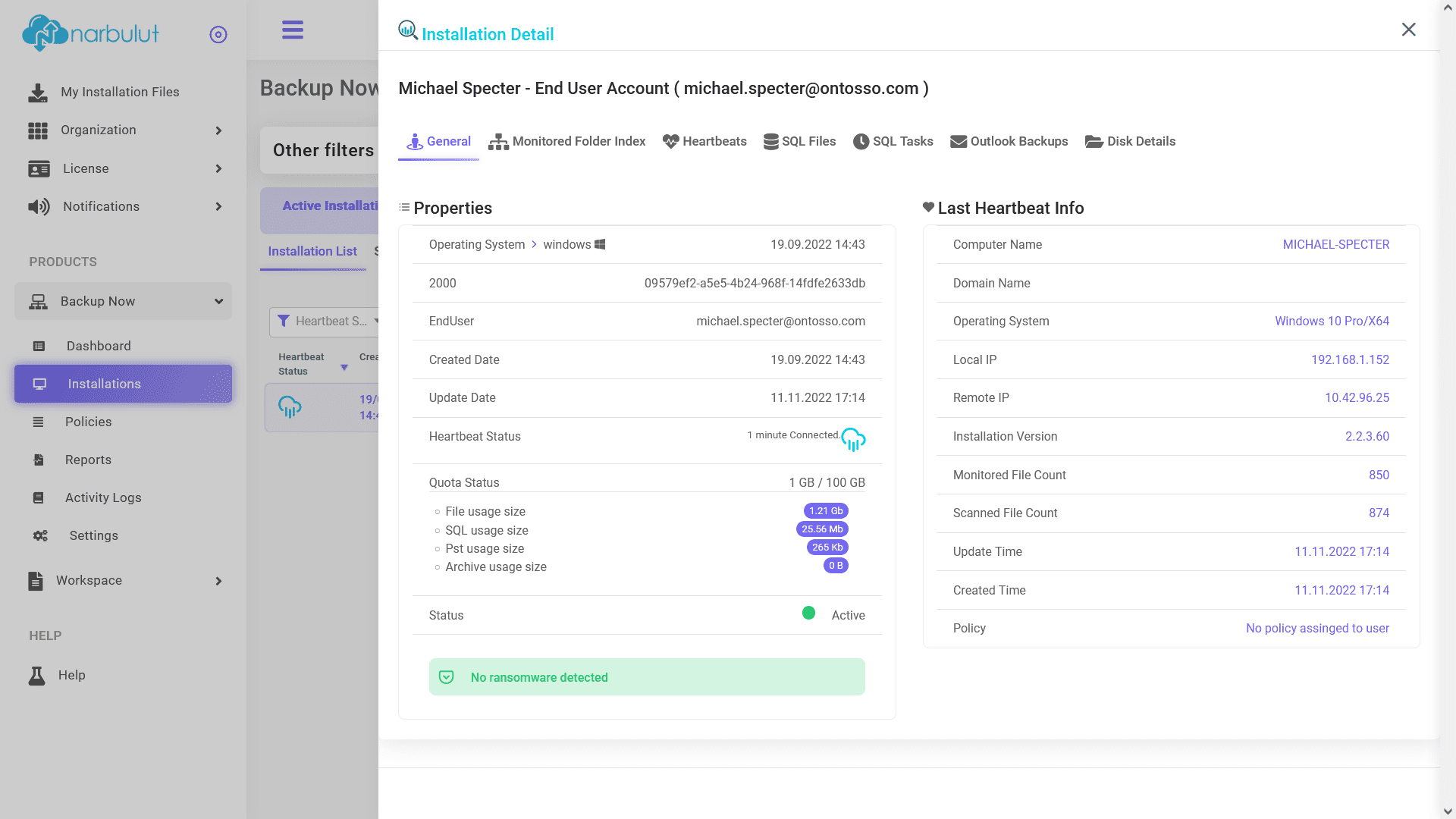
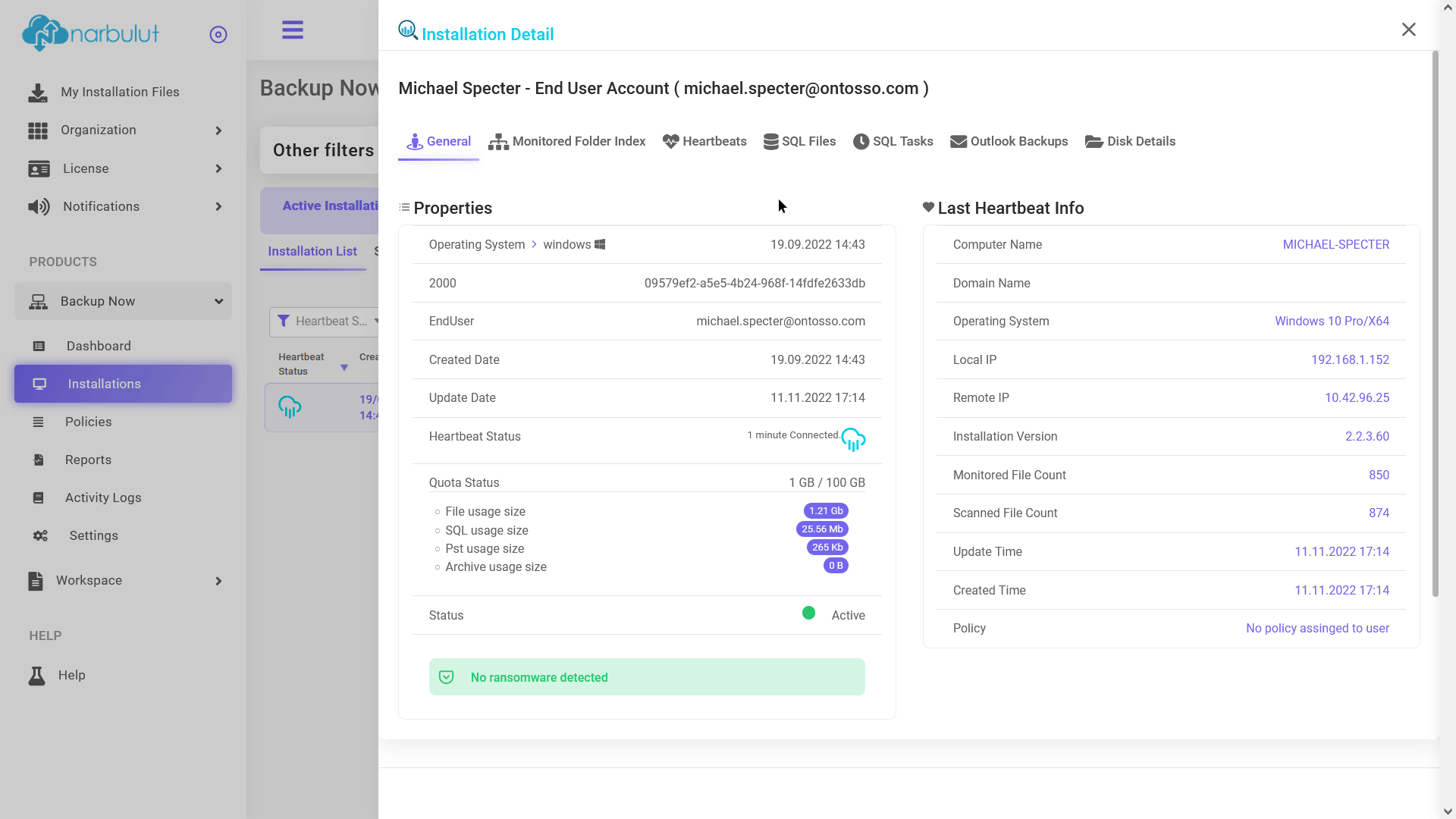
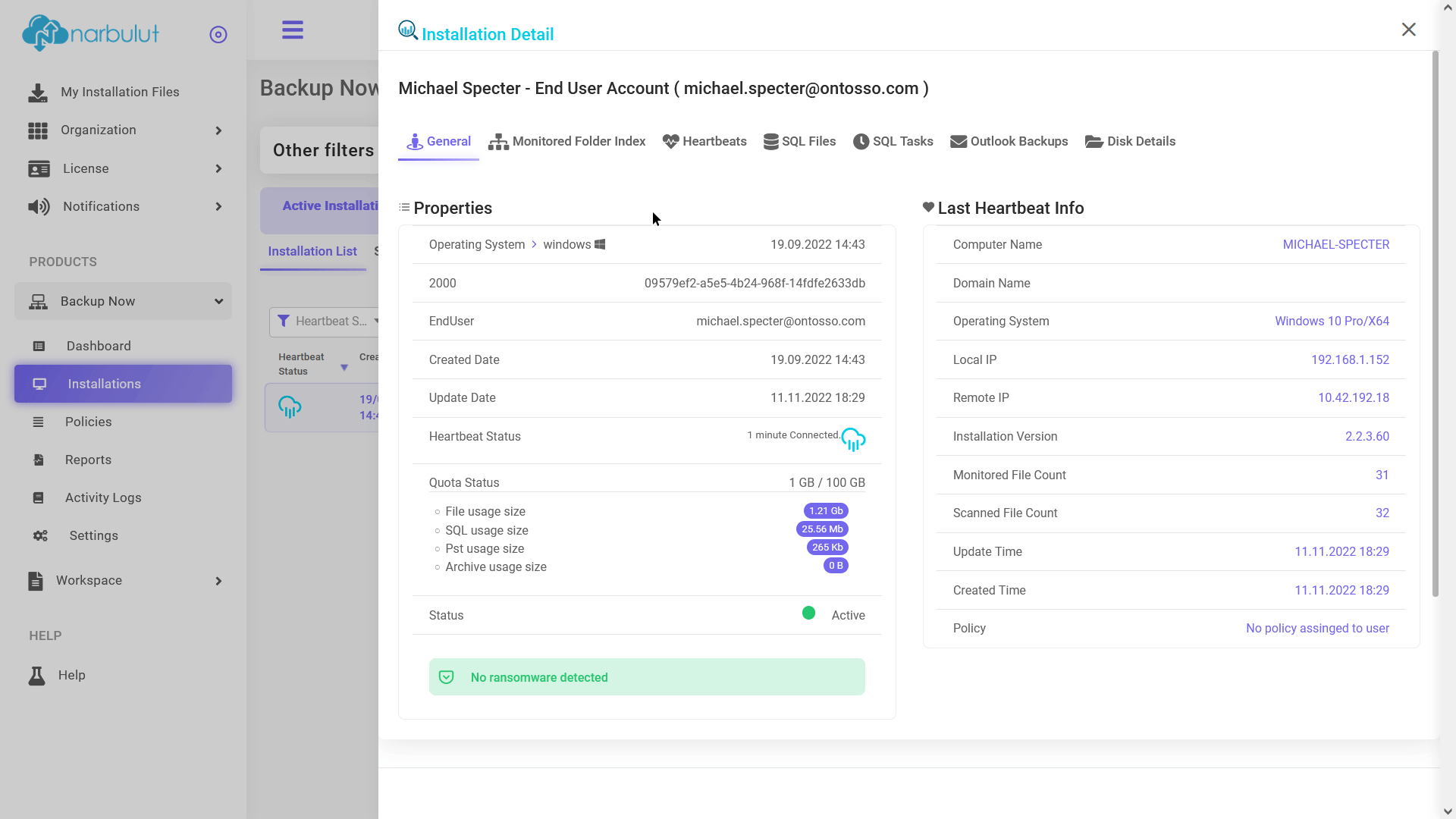
SQL Setup Summary
On this tab, you can see the details about SQL tasks of the installations. Click on “SQL Setup Summary” button.
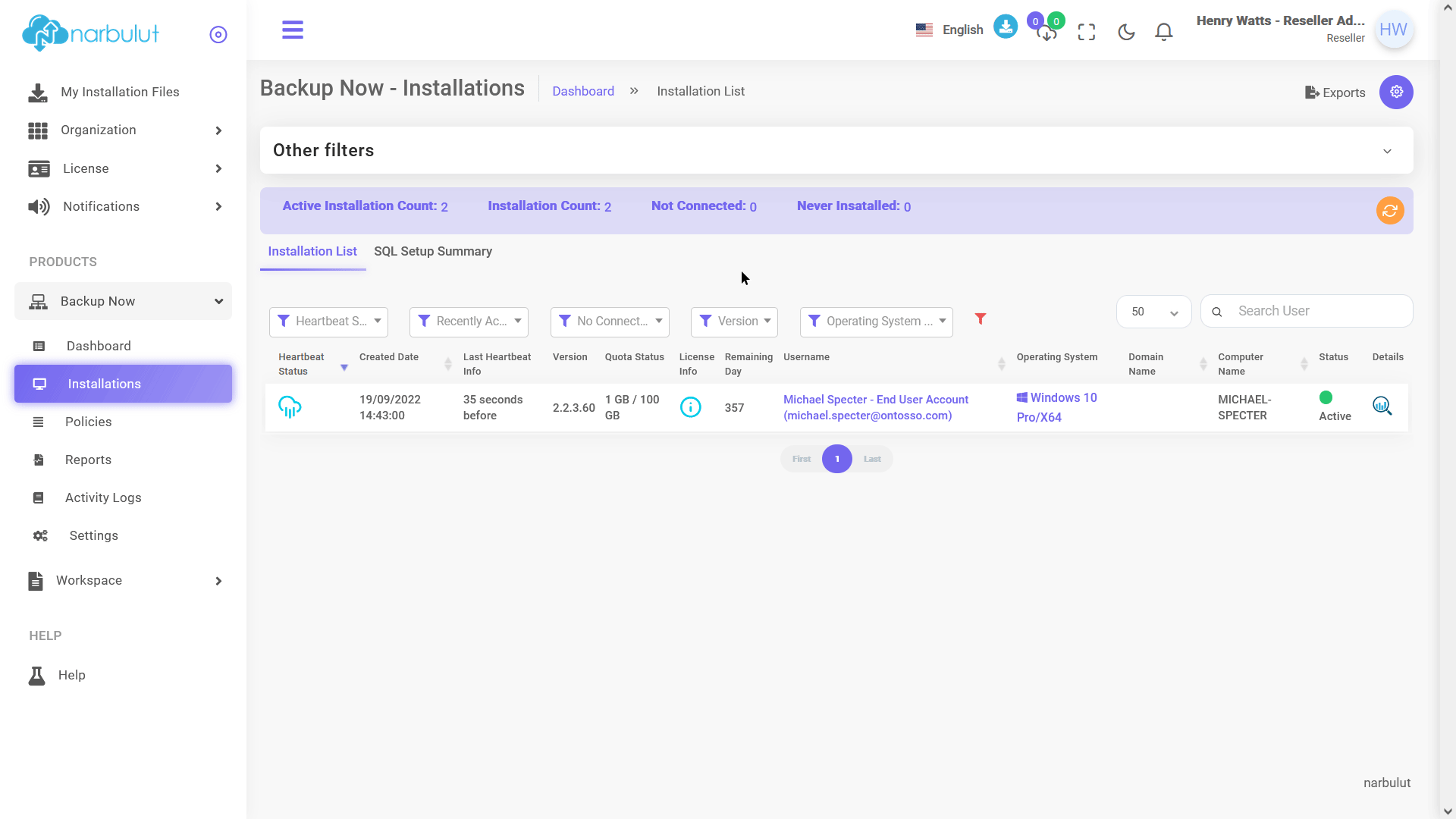
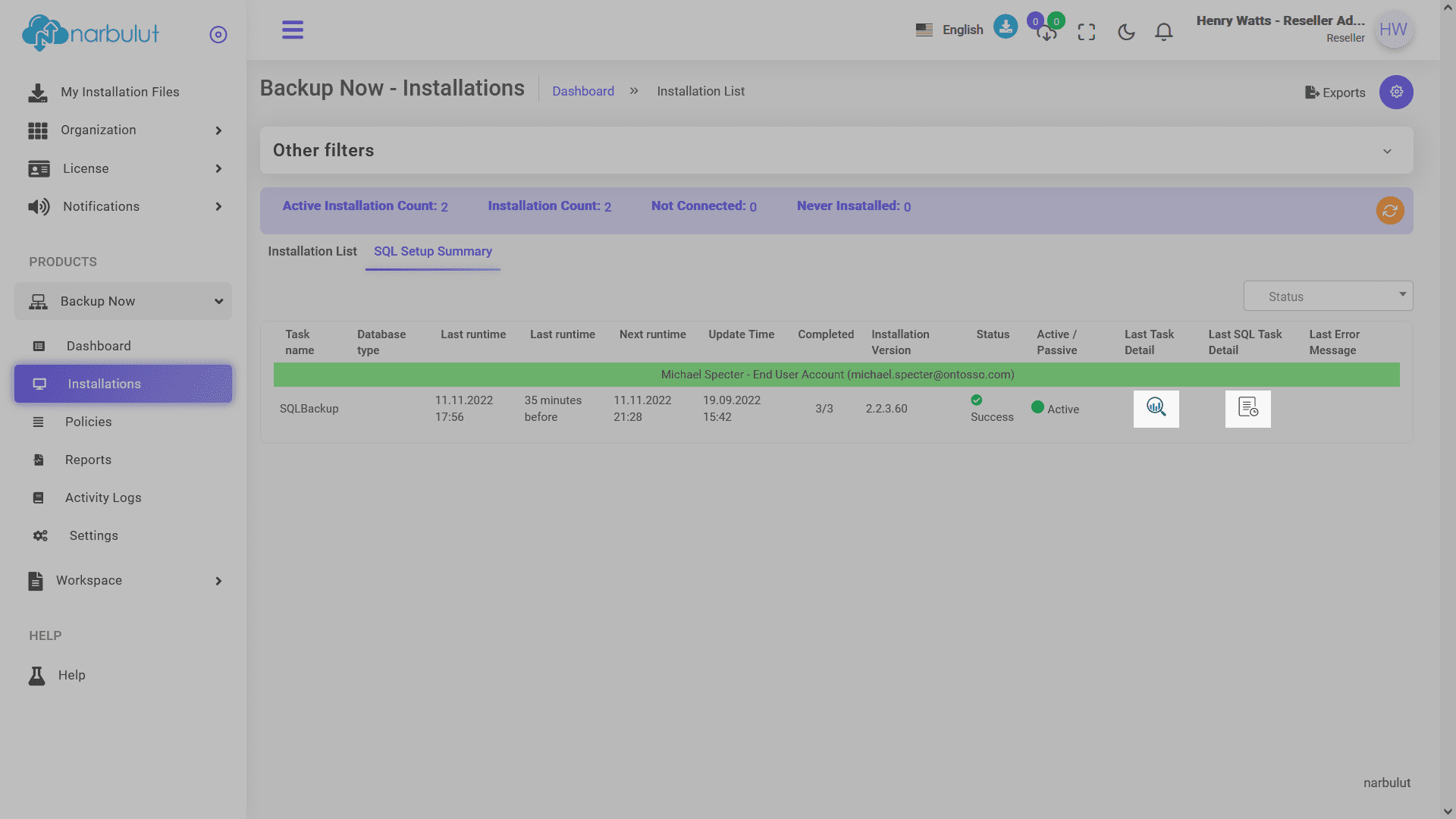
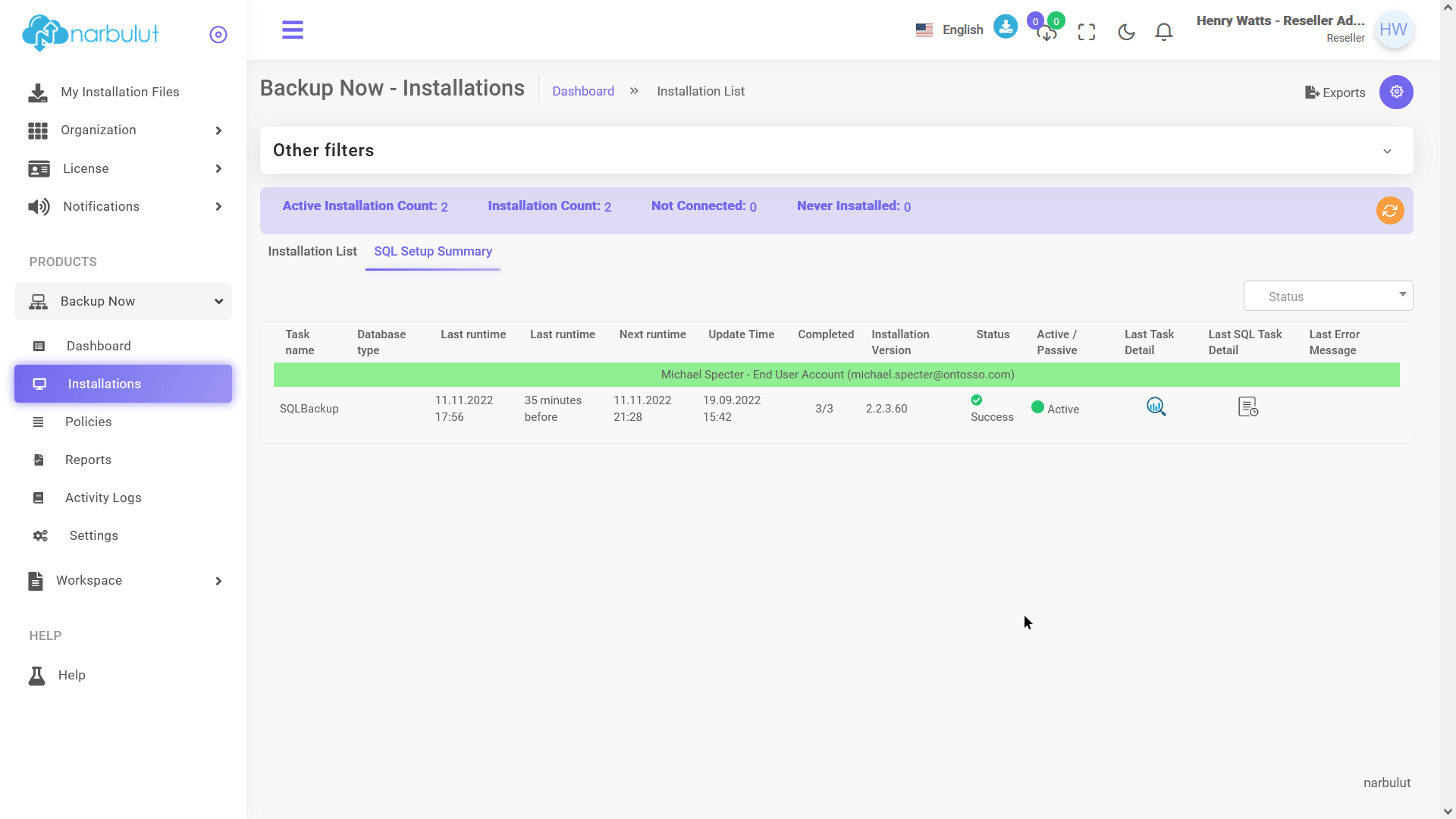
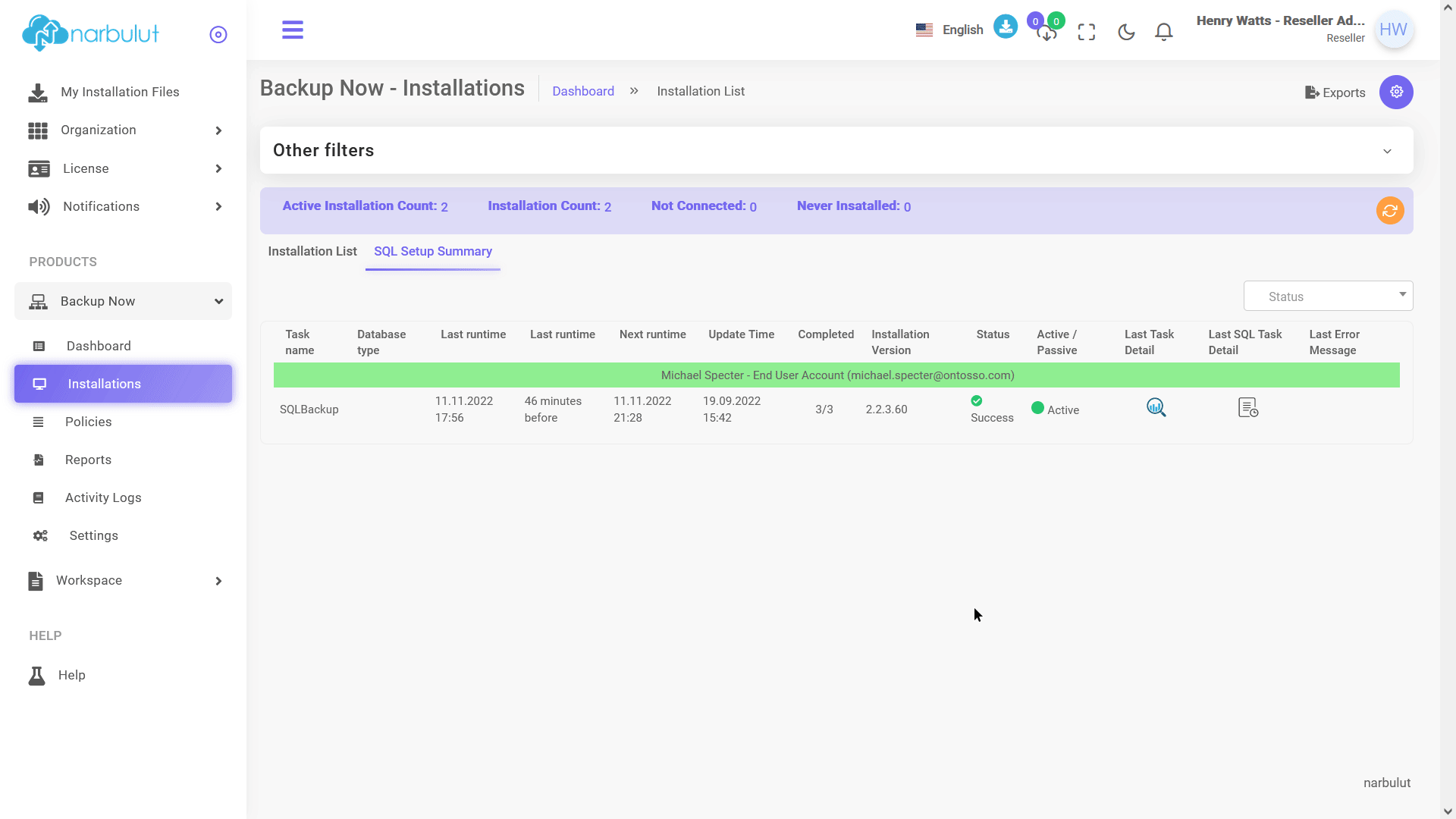
Do you have any inquiries?
For all your questions, you can reach us on the phone and WhatsApp, or fill out the contact form if you wish. Our expert team will assist you as soon as possible.
